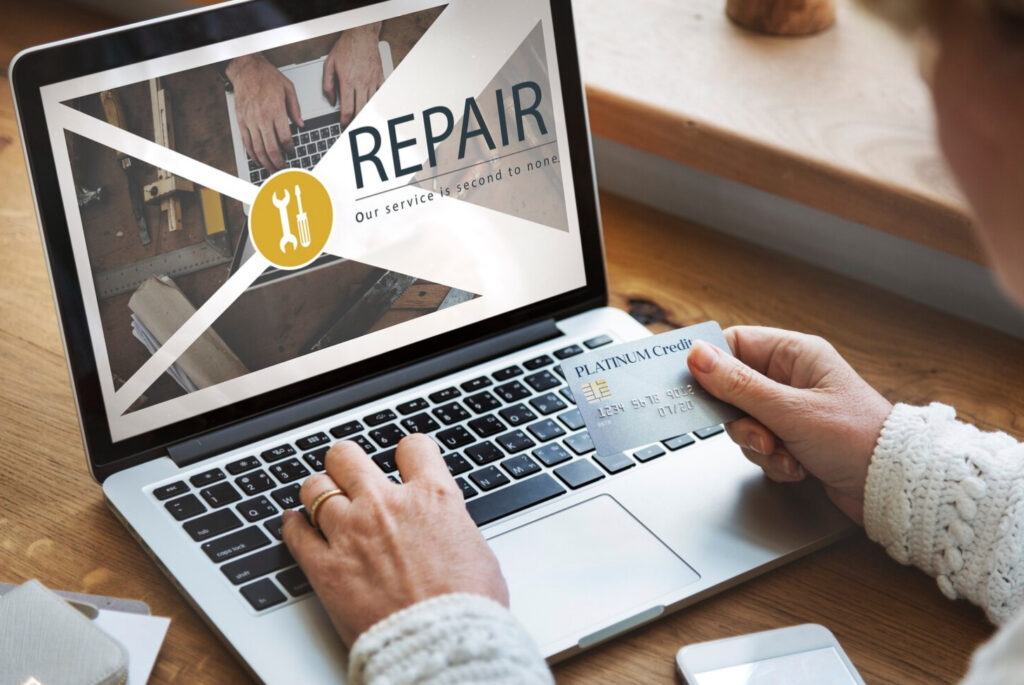Website backups are an essential aspect of website management. They act as a safety net for your website in case of unforeseen circumstances such as website crashes, hacking attempts, or data loss. However, the process of restoring your website from backups can be daunting, especially if you don’t have the right tools and knowledge. In this article, we’ll guide you through the best practices for WordPress backup and restoration, top backup plugins, and common issues in WordPress website restoration and how to troubleshoot them.
Best Practices for WordPress Backup
To ensure your website is always protected, it’s crucial to create a regular backup schedule. This will help you stay up-to-date with the latest changes made to your website, and in case of data loss, you can easily restore the website to its previous state. Ideally, it’s recommended to backup your website at least once a week.
It’s always best to backup your website data to different locations, such as a remote server, cloud storage, or an external hard drive. This ensures that in case one location fails, you have a backup in another location to rely on.
When creating a backup, make sure to include the entire website, including the database, files, and media. This ensures that you have a complete backup of your website, and in case of WordPress website restoration, you won’t lose any important data.
Choosing the Best Backup Plugin
There are several backup plugins available for WordPress, and each has its own set of features and pricing. Some of the top backup plugins include UpdraftPlus, VaultPress, BackupBuddy, and Duplicator.
To choose the best backup plugin for your website, it’s important to compare the features and pricing of each plugin. Consider factors such as automatic backups, ease of use, backup frequency, storage location, and restoration options.
Step-by-step guide on using the chosen plugin
Once you have chosen the backup plugin that best fits your needs, it’s important to know how to use it effectively. Follow these steps to create a backup and restore your WordPress website:
- Install and activate the backup plugin
- Configure the backup settings, such as backup frequency and storage location
- Create a backup of your website data
- Download the backup file to a secure location
- In case of restoration, upload the backup file to the plugin and follow the prompts to restore your website to its previous state
How to Restore Your WordPress Website
Before starting the website restoration process, it’s important to prepare your website and backup file. This includes creating a backup of your current website, disabling any caching plugins, and ensuring that your website is in maintenance mode to prevent any visitors from accessing it during the restoration process.
Step-by-step guide to restore website using backup plugin
To restore your WordPress website using a backup plugin, follow these steps:
- Install and activate the backup plugin
- Upload the backup file to the plugin
- Choose the specific files and data that you want to restore
- Follow the prompts to complete the restoration process
Troubleshooting common issues
Despite following best practices and using a reliable backup plugin, you may encounter common issues during the website restoration process. Some of these issues include database connection errors, file permission errors, or plugin conflicts. To troubleshoot these issues, try the following:
- Check your website’s error logs to identify the root cause of the issue
- Disable any recently installed plugins or themes that may be causing conflicts
- Contact your web host provider for assistance with database connection errors or file permission issues
Conclusion
Website backups and restoration are crucial aspects of website management, and choosing the right backup plugin and following best practices can make all the difference in protecting your website. With this guide, you now have the knowledge and tools to restore your WordPress website from backups with ease and troubleshoot common issues that may arise. Remember to always create regular backups and store them in different locations to ensure your website’s safety.