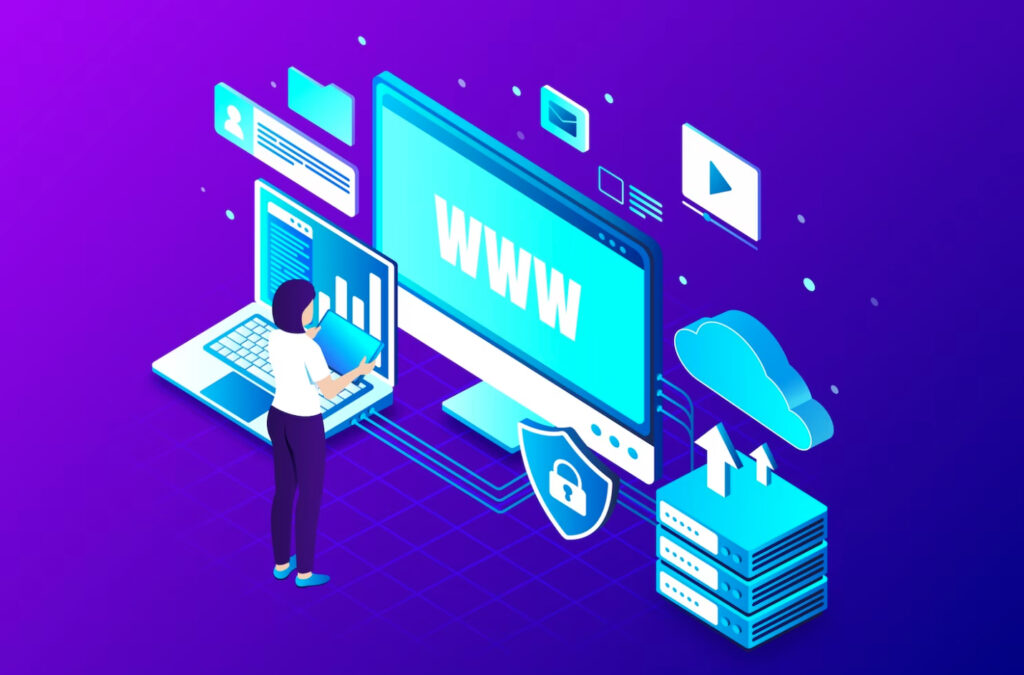In today’s digital landscape, flexibility and adaptability are key to maintaining a successful online presence. Whether you’re rebranding, launching a new product, or simply restructuring your website, migrating to a new subdomain can be smart. This comprehensive WordPress website migration guide will walk you through every step of the process, ensuring a smooth transition and preserving the integrity of your WordPress site.
Preparing for Migration
Backups: The Foundation of Migration
Before embarking on any website migration journey, it’s essential to emphasize the importance of backups. Think of backups as your safety net. They ensure that your precious data remains intact no matter what happens during the migration.
How to Create Backups:
- Use a reliable backup plugin like UpdraftPlus or BackupBuddy.
- Configure the backup settings, including what to include (database, files, themes, plugins).
- Schedule regular backups to keep your data up to date.
Planning for Success: Proper planning can’t be overstated. Take time to outline your migration strategy. Consider the following:
- Which subdomain will best serve your needs?
- How will the new structure affect your website’s navigation and user experience?
- Do you have a fallback plan in case anything goes awry?
Choosing the Right Subdomain
Selecting the right subdomain for your WordPress website migration is pivotal. It’s not just a technical decision; it’s also a branding and user experience choice.
Factors to Consider:
- Relevance: Ensure that the subdomain name is relevant to your content or purpose.
- Consistency: Maintain branding consistency with your main domain.
- User Experience: Will the subdomain enhance the user experience or create confusion?
Installing Necessary Tools
To execute a seamless WordPress migration, you’ll need the right tools and plugins. Here are some essential ones:
Tools and Plugins:
- All-in-One WP Migration: Simplifies the migration process with a user-friendly interface.
- WP Migrate DB Pro: Focuses on database migration, making it efficient and precise.
- Velvet Blues Update URLs: Automatically updates URLs, avoiding broken links.
Installation Instructions:
- Search for the plugin in your WordPress dashboard.
- Install and activate the plugin.
- Follow the plugin’s documentation for specific usage instructions.
Backing Up Your Website
Backing up your website is a crucial step. It’s like packing your belongings securely before moving to a new home. Here’s how to do it:
Step-by-Step Backup:
- Install and activate a backup plugin if you haven’t already.
- Navigate to the plugin’s settings and initiate a full backup.
- Verify that the backup is successful and store it in a secure location, preferably offsite.
WordPress Website Migration Step-by-Step
Now, let’s dive into the heart of the migration process. This step-by-step guide will ensure a smooth transition to your new subdomain. For a detailed walkthrough, please refer to our full guide.
Step 1: Export Your Content:
- Access your WordPress dashboard.
- Go to Tools > Export.
- Select “All content” and download the export file.
Step 2: Set Up Your New Subdomain:
- Contact your hosting provider to create the new subdomain.
- Configure the subdomain with the necessary DNS records.
Step 3: Import Your Content:
- Install WordPress on the new subdomain.
- Install and activate your chosen migration plugin.
- Import the content using the plugin.
Conclusion
Following this comprehensive guide, you’ve successfully migrated your WordPress website to a new subdomain. Your website’s integrity, SEO, and user experience are preserved, and you’re ready to embrace new opportunities. Remember that website migration is a substantial undertaking, and proper preparation and execution are key to its success.