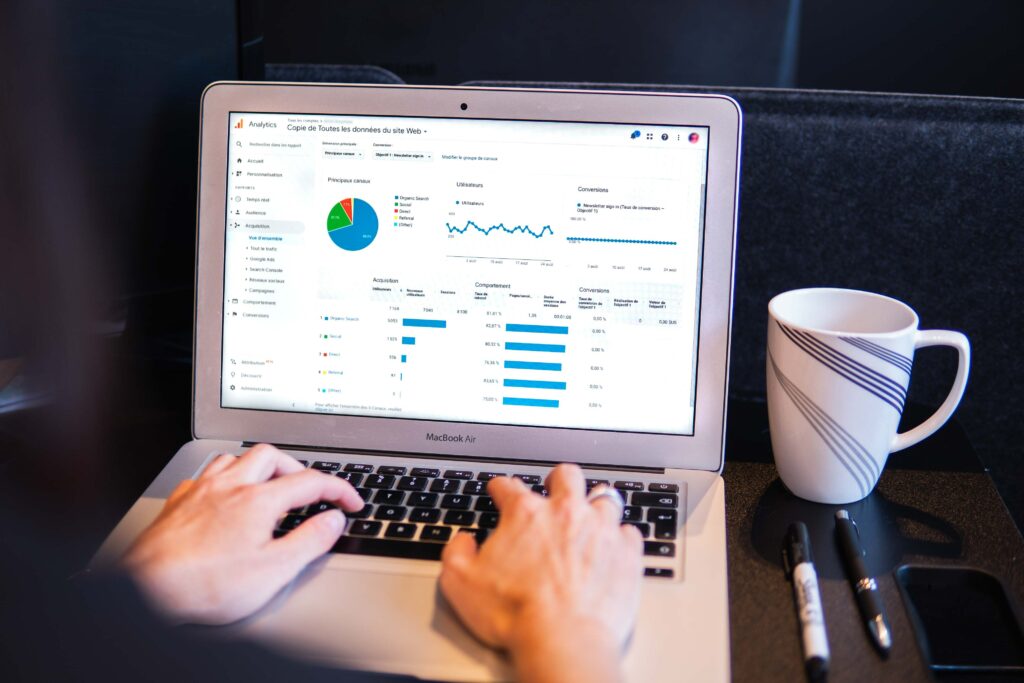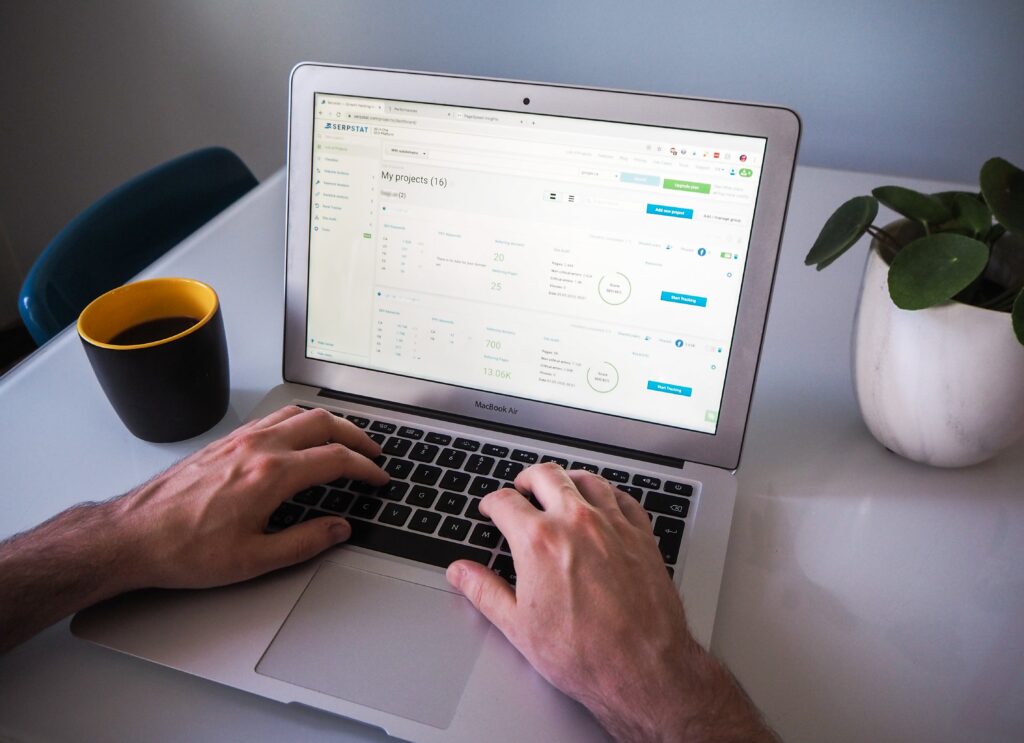In the world of website management, ensuring your WordPress site is always secure and easy to migrate is essential. One effective way to achieve this is by using WordPress Version Control. By integrating version control into your WordPress workflow, you can streamline backups, track changes, and simplify the migration process. This article explores how to use WordPress Version Control for backup and migration, providing a step-by-step guide to help you improve your website’s management.
What is WordPress Version Control?
WordPress Version Control refers to using systems like Git to track changes in your website’s files, allowing you to roll back, revert, or transfer updates more easily. Version control is a standard practice in software development, and its implementation in WordPress brings significant benefits, particularly when working with large projects, collaborating with a team, or managing complex sites. Git, the most popular version control system, is widely used in WordPress to track changes made to files such as themes, plugins, and the core WordPress files.
With WordPress Version Control, you can keep track of every change made to your website’s codebase, whether it’s a small tweak or a major overhaul. This makes restoring your site easier and safer, especially during upgrades or when troubleshooting errors.
Benefits of Using Version Control
- Ensures Smooth Backups and Restores:
One of the most significant benefits of WordPress Version Control is the ease with which you can create backups and restores. With version control, every change made to your site’s code can be saved as a commit. If anything goes wrong, you can roll back to a previous version of your website with just a few commands, ensuring you won’t lose critical data or settings. - Simplifies Website Migration:
Migrating WordPress websites between environments (e.g., from a local server to a live one or between staging and production environments) can often be a complicated task. With version control, all your files and changes are safely stored in a repository. This allows you to seamlessly transfer your WordPress site without worrying about missing or outdated files. - Tracks Changes and Updates:
By using WordPress Version Control, you can maintain a detailed history of changes made to your site. This is especially useful when multiple developers or team members are working on the same project. Each change is tracked with commit messages, so everyone can understand why and when a change was made.
Setting Up WordPress Version Control
Setting up version control for your WordPress site is relatively simple, but it does require a few steps to ensure everything is configured correctly. Here’s how you can get started:
- Install Git:
To begin, you need to install Git on your computer or server where your WordPress site is hosted. Git is the most widely used version control system, and it works seamlessly with WordPress. - Create a Repository:
Once Git is installed, navigate to your WordPress site’s root directory in the command line and initialize a Git repository by running the commandgit init. This will create a new repository in your project directory. - Track Your Files:
After initializing the repository, you can start tracking files. You’ll typically want to track your theme, plugin files, and any custom modifications you’ve made. You can add files to Git by running the commandgit add .which stages all the files for committing. - Commit Changes:
Once your files are tracked, commit them to your repository usinggit commit -m "Initial commit". This saves the state of your files at that point in time. - Push to a Remote Repository:
For added security and backup, you can push your local repository to a remote one. GitHub, GitLab, or Bitbucket are popular choices for hosting remote repositories. This makes it easier to access your site’s code from different locations or team members.
Using Version Control for Backups
WordPress Version Control is a powerful tool for creating and managing backups. With version control, you’re not relying on manual or scheduled backups alone. Instead, you can create a checkpoint every time you make significant changes to your site. Here’s how to use version control effectively for backups:
- Commit Regularly:
Make it a habit to commit your changes regularly to capture every update made to your WordPress site. Each commit serves as a snapshot of your website’s code at that moment. This way, you can restore any previous state of your website by rolling back to an earlier commit. - Branching for Backups:
Branching in Git allows you to create a copy of your project’s codebase to work on without affecting the original version. By creating a backup branch, you can ensure that all your changes are safe and easily recoverable. - Rollback to Previous Versions:
If you encounter an issue after making updates, you can quickly revert to a previous commit where the site was working correctly. This makes it easy to recover from mistakes without losing any data or significant changes.
Migrating WordPress Sites
Migrating a WordPress site can be a complex process, especially when you’re dealing with large amounts of content and configurations. Version control simplifies this by ensuring that all files are in sync across environments. Here’s how to use WordPress Version Control for migration:
- Prepare Your Local Environment:
Before migrating your site, make sure that your local WordPress site is set up with version control. This includes having all themes, plugins, and WordPress core files tracked in your repository. - Push Code to Remote Repository:
Once everything is set up locally, push your changes to a remote Git repository. This will allow you to access the exact same code and configuration on the live server or staging environment. - Clone and Deploy on the Server:
On the remote server, clone your repository usinggit clone [repository-url]. This will pull all your tracked files to the server, ensuring that the migration is seamless. - Handle Database Migration:
Although version control manages your files, it doesn’t handle your WordPress database. For a complete migration, you’ll need to export your database from the local environment and import it into the new environment. You can use plugins like WP Migrate DB to help with this process. - Test After Migration:
Once your site is migrated, thoroughly test it to ensure everything has been successfully transferred. Check for broken links, missing images, or configuration errors.
Best Practices for WordPress Version Control
To get the most out of WordPress Version Control, follow these best practices:
- Manage Large Files with Git:
WordPress sites often have large files, such as media assets or theme files, that can make version control challenging. Use Git LFS (Large File Storage) to handle large files without overwhelming your repository. - Collaborate with a Team:
If you’re working with a team, make sure everyone is on the same page about commit messages, workflows, and how changes should be merged. Git branches can help separate different features or fixes, allowing your team to work on different tasks simultaneously without conflicts. - Keep Your Repository Organized:
Keep your version control repository clean by excluding unnecessary files, such as temporary files, caches, or logs. Use a.gitignorefile to ensure only essential files are tracked. - Use Tags for Milestones:
Tags are a great way to mark important versions of your site, such as a new release or an update. Use tags to make it easier to identify and deploy specific versions of your site.
Conclusion
WordPress Version Control is an essential tool for modern website management, offering significant advantages in backup and migration. By using version control, you can ensure your site is secure, track changes over time, and migrate seamlessly between environments. Implementing Version Control into your workflow will not only enhance your backup strategy but also streamline the process of managing and deploying your WordPress site. Whether you’re a solo developer or working with a team, version control offers a safer, more efficient way to handle updates and migrations.