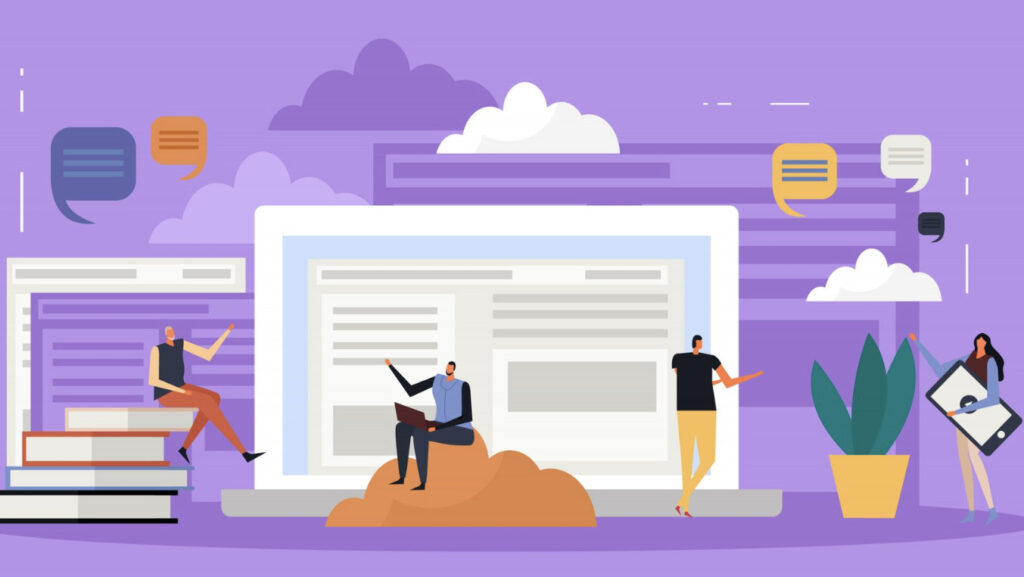Migrating your WordPress theme can bring fresh aesthetics and functionality to your site. However, ensuring this change does not disrupt your site’s user experience is crucial. A seamless transition is key to retaining your audience and maintaining your site’s performance. This comprehensive WordPress theme migration guide will help you navigate the process, ensuring your site remains user-friendly and efficient throughout the transition.
What is WordPress Theme Migration?
WordPress theme migration involves changing the visual design and sometimes the functionality of your website by switching to a different theme. This process can enhance your site’s appearance, improve user engagement, and incorporate new features. However, it also carries risks, particularly regarding user experience if not handled correctly. The migration can impact your site’s layout, navigation, and overall feel, which is why meticulous planning is essential.
Why User Experience Matters
User experience (UX) is the overall experience of a person using your website, particularly regarding how easy and pleasant it is to use. A positive UX is essential for retaining visitors, reducing bounce rates, and ensuring high engagement. During theme migration, maintaining a consistent UX helps prevent user confusion and frustration, which can lead to a loss of traffic and revenue. Ensuring a smooth user experience during the migration helps keep your audience engaged and satisfied.
Preparing for Theme Migration
Before starting the migration, it’s critical to backup your entire website. This includes your database, media files, plugins, and theme files. Use reliable backup plugins or services to create a complete backup. This ensures that you can restore your site to its original state if anything goes wrong during the migration process. Popular backup plugins include UpdraftPlus, BackupBuddy, and VaultPress, which offer comprehensive solutions for safeguarding your data.
Test the New Theme
Testing the new theme is a crucial step. Set up a staging site, which is a clone of your live site, to test the new theme without affecting your current site. Check for compatibility with your existing plugins and ensure that all essential features work correctly. This step helps identify and resolve issues before making the theme live. A staging environment allows you to tweak settings, adjust layouts, and ensure that the new theme functions as expected.
Steps for a Smooth Theme Migration
Once you have completed your preparations, it’s time to install and activate the new theme. In your WordPress dashboard, navigate to “Appearance” > “Themes” and click “Add New.” Upload the new theme and activate it. Immediately after activation, review your site to ensure that the basic layout and functionality are intact. It’s important to verify that all your content is displaying correctly and that there are no major disruptions to the user experience.
Customize and Tweak the New Theme
Customization is often necessary to align the new theme with your brand identity and functional requirements. Adjust the settings, customize the header and footer, and ensure that your widgets are placed correctly. Check that all essential features, such as contact forms, social media links, and e-commerce functionalities, are working as expected. Fine-tuning your theme helps maintain a cohesive look and feel, which is critical for a positive user experience.
Post-Migration Tasks
After the new theme is live, closely monitor your site’s performance. Use tools like Google Analytics and PageSpeed Insights to track metrics such as page load times, bounce rates, and user engagement. Address any performance issues promptly to ensure a smooth user experience. Regularly checking these metrics helps identify any adverse effects of the theme migration and allows for timely adjustments to optimize site performance.
Gather User Feedback
User feedback is invaluable for understanding how the new theme affects the user experience. Encourage visitors to provide feedback through surveys, comment sections, or direct messages. Use this feedback to make necessary adjustments and improvements. Engaging with your audience and considering their input helps you tailor the theme to better meet their needs, enhancing overall satisfaction.
Common Pitfalls and How to Avoid Them
One common issue during theme migration is losing custom settings. To avoid this, take note of your current theme’s settings and replicate them in the new theme. Some themes allow you to export settings, which can be imported into the new theme. Keeping a detailed record of your customizations ensures that you can easily reapply them, maintaining consistency in your site’s appearance and functionality.
Broken Links and Missing Pages
Broken links and missing pages can significantly harm user experience. Use tools like Broken Link Checker to identify and fix any broken links. Ensure that all pages and posts are properly linked and accessible from the new theme. Verifying that your site’s navigation remains intact and that all content is reachable helps prevent user frustration and maintains the integrity of your site.
Conclusion
Preserving your site’s user experience during WordPress theme migration requires careful planning and execution. By following the steps outlined in this WordPress theme migration guide, you can ensure a smooth transition that enhances your site’s look and functionality without disrupting your audience’s experience. Regular monitoring and feedback collection are key to maintaining a high-quality user experience post-migration. Embrace the change with confidence, knowing that a well-executed migration can lead to a more engaging and successful website.