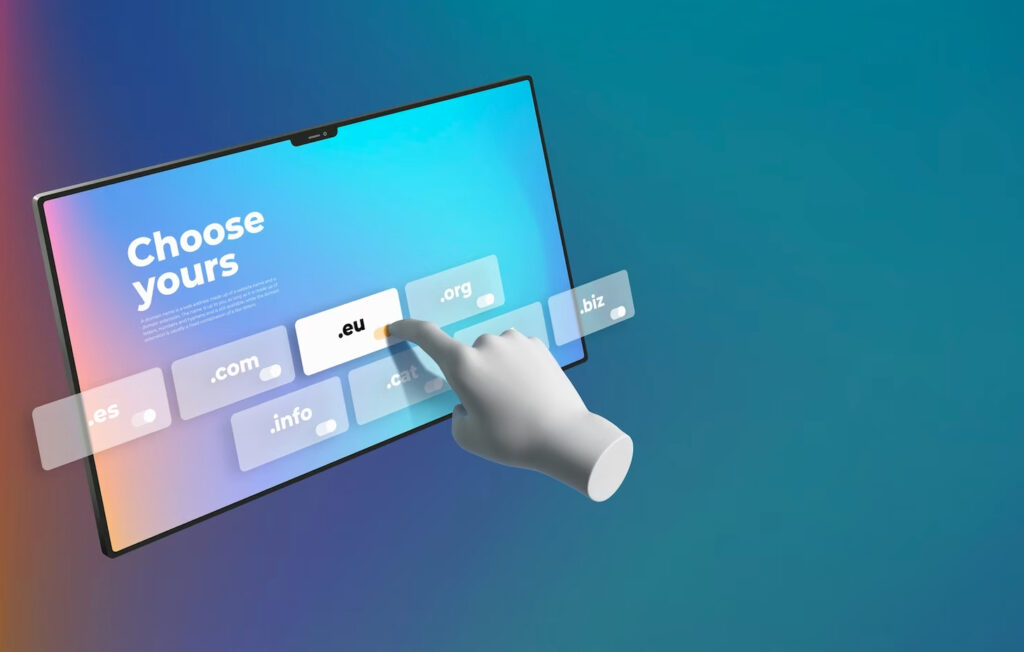When it comes to moving your WordPress site to a new host, a seamless transfer is essential to ensure minimal downtime and maintain your site’s functionality. In this guide, we’ll outline the key steps to follow for a smooth WordPress site transfer, allowing you to migrate your site with confidence.Preparing for the Transfer Backup your WordPress site: Before starting the transfer process, create a backup of your entire WordPress site, including files and databases. This backup will serve as a safety net in case anything goes wrong during the transfer.Export your WordPress database: Access your WordPress database through phpMyAdmin or a similar tool and export it as an SQL file. This file contains all your site’s content, including posts, pages, and settings.Gather necessary login credentials: Collect all the login credentials for your existing WordPress site, including FTP, database, and hosting account details. These will be needed during the transfer process. Choose a reliable hosting provider: Select a reputable hosting provider that meets your requirements in terms of speed, reliability, and customer support. Ensure they offer easy WordPress installation and have good reviews from other users.Install WordPress on the new host: Set up WordPress on your new hosting environment by using an automatic installer or manually uploading the WordPress files. Follow the hosting provider’s instructions to complete the installation.Configure necessary settings: Once WordPress is installed, configure essential settings such as the site title, permalinks structure, and general preferences. This ensures your new host is properly set up for your site. Transfer your WordPress files: Using an FTP client, connect to your old host and download all the WordPress files to your computer. Then, connect to your new host and upload these files to the appropriate directory.Import the database to the new host: Access your new hosting account’s database management tool and create a new database. Import the SQL file you exported earlier, which will populate the new database with your site’s content.Update the database connection details: Open the wp-config.php file on your new host and update the database connection details to match the newly created database. Modify the database name, username, password, and host information accordingly. Update DNS settings: If you’re changing your domain or switching to a new domain, update the DNS settings to point to the new hosting provider. This step may take some time for the changes to propagate across the internet.Check site functionality: After the DNS changes have taken effect, visit your new domain or temporary URL to ensure that your site is accessible and functioning correctly. Test different pages, links, forms, and functionality to verify everything is working as intended.Test site performance: Use website speed testing tools to assess the performance of your site on the new host. Optimize any performance issues, such as image compression, caching, or using a content delivery network (CDN), to improve the speed and overall user experience. Update site links and settings: If you’re using absolute links in your WordPress site, update them to reflect the new domain or directory structure. This ensures that internal links, images, and other references point to the correct location.Set up domain redirects: To maintain search engine rankings and prevent broken links, set up 301 redirects from your old site’s URLs to their corresponding URLs on the new site. This ensures that visitors and search engines are automatically redirected to the correct pages.Notify search engines of the change: Use Google Search Console and other webmaster tools to inform search engines about the site transfer. Submit an updated sitemap and request reindexing to ensure that search engines crawl and index your new site accurately.