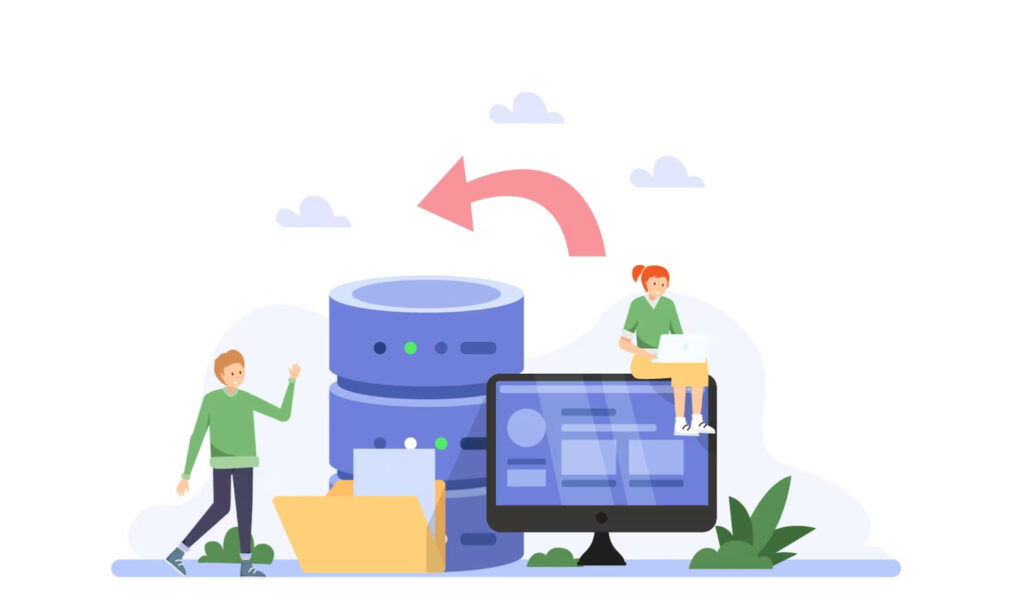When it comes to website management, backups are a critical component that should not be overlooked. They serve as a safety net, allowing you to restore your website to a previous version if something goes wrong. Without backups, you risk losing all your website data, which can be devastating, especially if you have spent a lot of time and effort building your website. In addition to backups, WordPress site migration plugins can also play a crucial role in website management. They enable you to move your website to a new host or server quickly and easily, without the need for technical expertise. This can save you time and money, especially if you are not familiar with website migration.
However, not having a reliable backup and migration plugin can have severe consequences for your WordPress website. For instance, if your website experiences a security breach or data loss, you may lose all your content and customer data. This can damage your reputation and result in lost revenue. Similarly, if your website experiences extended downtime due to a WordPress site migration issue, your audience may become frustrated and choose to go elsewhere, which can also harm your business.
Therefore, it is crucial to choose a reliable backup and migration plugin for your WordPress website to avoid these potential consequences. By doing so, you can ensure that your website remains secure, your data is protected, and your website is accessible to your audience at all times.
Why do you need a WordPress site migration plugin?
There are several reasons why having a reliable backup and migration plugin is crucial for your WordPress website. Firstly, backup plugins protect your website from cyber threats, such as hacking attempts, malware, and viruses. By creating regular backups of your website data, you can ensure that your website can be restored to its previous state if it becomes compromised. This can prevent data loss and minimize the impact of a security breach on your website and business.
Secondly, backup plugins enable you to recover from data loss. This can occur due to a variety of reasons, such as human error, hardware failure, or software issues. Without a backup, your website data may be lost forever, which can be disastrous. However, with a backup plugin, you can restore your website to its previous state, minimizing the downtime and ensuring that your website remains accessible to your audience.
Thirdly, migration plugins make website migration easier. If you are moving your website to a new host or server, migration can be a complex and time-consuming process, especially if you are not familiar with the technical aspects of website migration. However, with a migration plugin, you can simplify the process and ensure that your website data is moved correctly. This can save you time and money, and minimize the risk of errors or data loss during the migration process.
Having a backup and migration plan in place is essential for any website owner, and a backup and migration plugin can help you with that. By choosing a reliable plugin and following the step-by-step guides provided, you can create a backup and migration plan that suits your website’s needs. This can give you peace of mind, knowing that your website is protected and can be easily migrated if necessary.
How to choose the best backup and migration plugin for your WordPress website?
Choosing the best backup and migration plugin for your WordPress website can be a daunting task, given the vast number of options available. However, with a little research and careful consideration, you can choose a plugin that meets your website’s needs. Here are some things to consider when choosing a backup and migration plugin:
- Compatibility: Ensure that the plugin is compatible with your WordPress version and other plugins you are using.
- Features: Look for a plugin that offers the features you need, such as automated backups, scheduled backups, incremental backups, one-click WordPress site migration, and file and database backups.
- User-friendliness: Choose a plugin that is easy to use and has a user-friendly interface. It should also have clear documentation and support resources.
- Customer support: Look for a plugin that offers reliable customer support, such as email support, live chat, or a knowledge base.
Some of the most popular backup and migration plugins for WordPress include:
- UpdraftPlus: This is one of the most popular backup plugins for WordPress, offering a range of features such as automatic backups, scheduled backups, and remote storage options. However, some users have reported issues with compatibility with certain hosting providers.
- BackupBuddy: This is a comprehensive backup and migration plugin that offers both backup and migration functionality. It has a user-friendly interface and reliable customer support. However, it can be more expensive than other options.
- Jetpack: This plugin offers both backup and security features, making it an excellent all-in-one solution. It also includes additional features such as site stats and social media sharing. However, some users have reported issues with compatibility with certain themes and plugins.
- Duplicator: This is a popular migration plugin that enables you to move your website to a new host or server easily. It also offers backup functionality, making it a comprehensive solution. However, it can be more challenging to use than other options, and some users have reported issues with large website migrations.
How to backup your WordPress website with a plugin?
Backing up your WordPress website with a plugin is a straightforward process. Here are the steps to follow:
- Choose a backup plugin that meets your needs and install it on your WordPress website.
- Once installed, access the plugin settings and select the backup type you want. This can be a full backup of your website, including all files and databases, or a partial backup, including only specific files or folders.
- Set up a backup schedule that works for your website. Some plugins offer daily, weekly, or monthly backup options, while others offer real-time backups. Select a backup frequency that works for your website’s needs.
- Choose a storage option for your backups. Some plugins offer local storage, where backups are stored on your website’s server, while others offer remote storage options, such as cloud storage or FTP servers. Choose a storage option that fits your website’s needs.
- Once you have configured the backup settings, initiate a backup to ensure that everything is working correctly. Some plugins offer manual backup options, while others offer automatic backups. Initiate a backup to test the settings and ensure that everything is working correctly.
- Finally, test your backups to ensure they are working correctly. Restore a backup to a test environment and check that all files and databases are present and functioning correctly. Testing your backups will give you peace of mind that your website can be restored if something goes wrong.
How to migrate your WordPress website with a plugin?
Migrating your WordPress website with a plugin is an easy and efficient process. Here are the steps to follow:
- Choose a migration plugin that meets your needs and install it on both your old and new WordPress websites.
- Select a migration method that works for your website. Some plugins offer manual migration options, where you export your content from the old website and import it to the new one manually. Other plugins offer automated migration options, where the plugin takes care of the migration process for you.
- Export your content from the old website using the plugin’s export function. This will create a backup of your website’s content that can be imported into the new website.
- Import the content into the new website using the plugin’s import function. This will transfer your website’s content to the new website.
- Update your DNS settings to point your domain name to the new website. This will ensure that visitors are directed to the new website rather than the old one.
- Test your new website thoroughly to ensure that everything is working correctly. This includes checking links, menus, images, and other content.
Common migration issues include broken links, missing images, and corrupted content. If you encounter any issues during the migration process, try the following troubleshooting steps:
- Check that both websites are using the same version of WordPress and the same plugins.
- Check that the migration plugin is compatible with both websites.
- Check that your DNS settings are correctly configured.
- Check that your website’s files and databases have been fully migrated.
Bottom Line
In conclusion, having a reliable backup and migration plugin is crucial for any WordPress website owner. It can protect your website from cyber threats, ensure you can recover from data loss, and make website migration much easier. When choosing a plugin, consider compatibility, features, user-friendliness, and customer support. Some popular plugins include UpdraftPlus, Jetpack Backup, and BackupBuddy.
Backing up your website with a plugin involves selecting the backup type, scheduling backups, and storing backups. It’s important to test your backups to ensure they’re working correctly.
Migrating your website with a plugin is also straightforward. You need to choose a migration method, export and import content, and update DNS settings. Common migration issues include broken links, missing images, and corrupted content. However, you can troubleshoot these by checking compatibility, settings, and files.
In short, having a reliable backup and migration plugin and following the steps outlined in this article can give you peace of mind and save you time and stress in case anything goes wrong with your WordPress website.