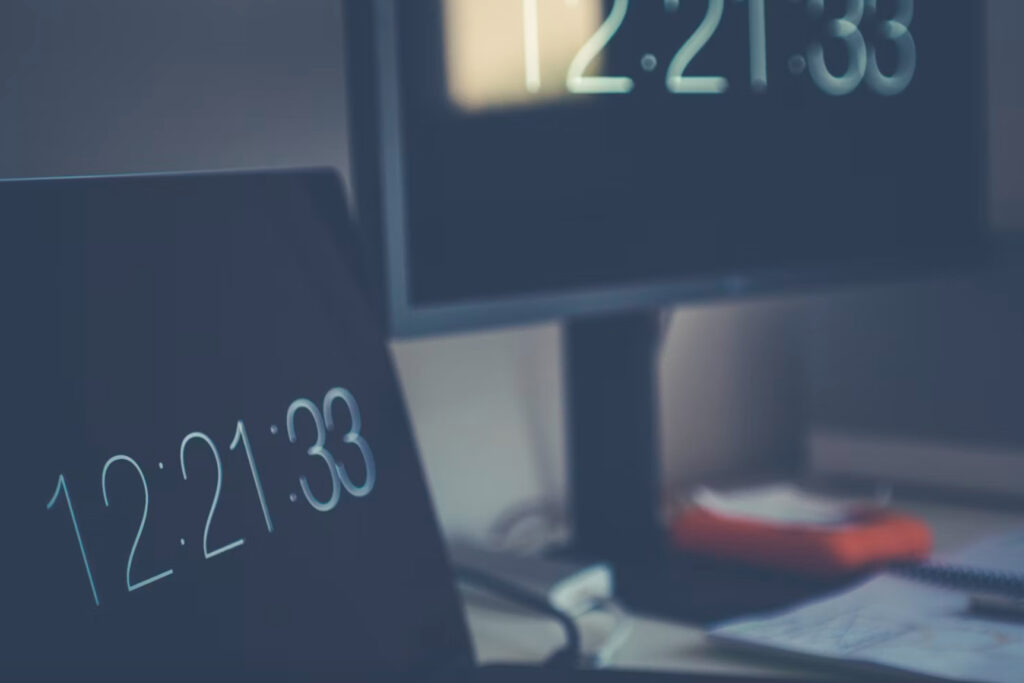Offsite backups are essential for protecting your WordPress site’s data in case of emergency. In this article, we’ll explain what offsite backups are and why they’re important for WordPress. We’ll also provide step-by-step guidance on how to create offsite backups using a backup plugin and best practices for backup storage. Lastly, we’ll discuss what to do in case of data loss, including how to restore your site from a backup and when to seek professional help.
How to Create Offsite Backups for WordPress
- Choose a Backup Storage Solution: There are many backup storage solutions available, including cloud storage services like Amazon S3 and Dropbox, as well as remote FTP servers. Choose a solution that fits your needs and budget.
- Install and Configure a Backup Plugin: There are many backup plugins available for WordPress, including free and premium options. Install and configure a backup plugin to automate the backup process.
- Configure Backup Settings: Configure the backup settings according to your needs. This includes choosing what data to back up, how often to back up, and where to store backups.
- Schedule Regular Backups: Schedule regular backups to ensure your data is always protected. Consider daily or weekly backups depending on how frequently your site is updated.
Best Practices for WordPress Backup Storage
- Use Secure Backup Storage: Choose a backup storage solution that is secure and encrypted. This will ensure that your data is protected from unauthorized access.
- Store Backups in Multiple Locations: Store backups in multiple locations to ensure redundancy. This includes both on-site and off-site backups.
- Delete Old Backups: Delete old backups that are no longer needed to free up storage space and reduce the risk of data breaches.
What to Do in Case of WordPress Data Loss
- Restore Your Site from a Backup: If your WordPress site experiences data loss, the first step is to restore it from a backup. This is where your offsite backups come in handy. Follow the instructions provided by your backup plugin to restore your site to its previous state.
- Troubleshoot the Issue: Once your site has been restored, you’ll want to investigate the cause of the data loss. Check for any recent updates or changes that may have caused the issue. If you’re unable to determine the cause, seek help from a professional.
- Seek Professional Help: If you’re unable to restore your site from a backup or troubleshoot the issue, seek help from a professional WordPress developer or a managed WordPress hosting provider. They can assist you in recovering your data and preventing future data loss.
Conclusion
Offsite backups are a crucial aspect of WordPress data protection. By following the steps outlined in this article, you can create offsite backups for your WordPress site, store them securely, and know what to do in case of data loss. Remember to schedule regular backups and store them in multiple locations for added protection. With proper backup practices in place, you can rest assured that your WordPress data is safe in case of emergency.