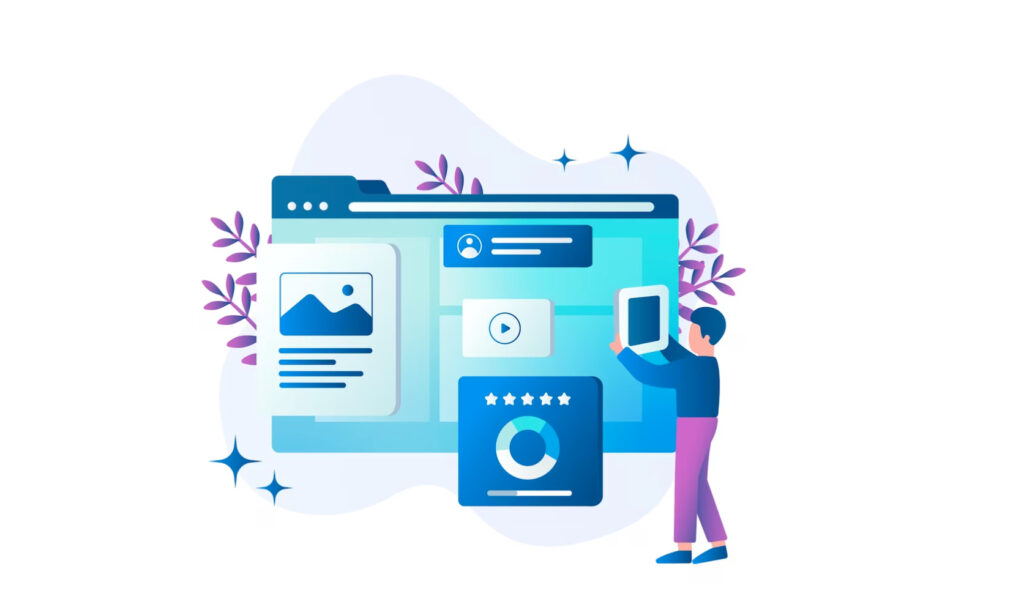WordPress multisite migration refers to the process of moving a network of WordPress sites to a new server or hosting provider. This can be necessary when website owners want to change their hosting provider, upgrade their server, or consolidate their websites onto a single hosting account.
A successful WordPress multisite migration is crucial for website owners as it ensures that their website remains available to visitors during the migration process, with no data loss or downtime. Additionally, a successful migration can improve website performance, security, and scalability, ensuring a better user experience for visitors and increased traffic to the site.
By following best practices and guidelines for WordPress multisite migration, website owners can avoid potential pitfalls and ensure a smooth migration process. It is important to create a comprehensive plan that includes pre-migration, migration, and post-migration checklists to ensure that all aspects of the migration are accounted for and executed properly.
Pre-Migration Checklist
Before embarking on a WordPress multisite migration, it is crucial to have a pre-migration checklist to ensure that all necessary steps are taken to prevent data loss, website downtime, and potential issues during the migration process. Here are some key steps to take as part of the pre-migration checklist:
Backup your website
The first and most important step is to back up your WordPress multisite network. This ensures that you have a copy of your website’s data in case of any issues during the migration process. There are several backup plugins available that can help you create a complete backup of your website. It is recommended to store the backup in a secure location outside of your hosting environment.
Update WordPress Core, themes, and plugins
Updating your WordPress Core, themes, and plugins is essential before migrating. This ensures that your website is running on the latest version of WordPress and its components, which helps prevent compatibility issues during the migration process. To update your WordPress site and plugins, simply log in to your WordPress dashboard and click on the “Updates” section. From there, you can update your WordPress Core, themes, and plugins with just a few clicks.
Check server requirements and limitations
Before migrating, it’s important to check the server requirements and limitations of your new hosting provider. This includes checking the version of PHP and MySQL, as well as the available disk space and bandwidth. This information is typically available on the hosting provider’s website. Make sure that your current website’s server requirements and limitations are compatible with your new hosting provider’s environment. A checklist of server requirements and limitations to consider before migrating includes:
- PHP version
- MySQL version
- Disk space
- Bandwidth
- Memory limit
- Maximum file size upload limit
- Apache mod_rewrite module
By following these pre-migration checklist items, website owners can ensure that their WordPress multisite migration will be a success, with minimal disruption to their website’s functionality and performance.
Migrating Your WordPress Multisite Network
Once you have completed the pre-migration checklist, it’s time to start the actual migration process. Here are the steps involved in migrating your WordPress multisite network:
Choose a migration method
There are several methods available for migrating a WordPress multisite network, including manual migration, backup and restore, and migration plugins. Each method has its own pros and cons, and the best method depends on the complexity of your website and your technical expertise. It’s important to evaluate the available options and choose the method that suits your needs best.
Export and import your website content
To export your website content, you can use the built-in WordPress export tool. This tool allows you to export your posts, pages, comments, custom fields, categories, and tags. For media files, you can use an FTP client to transfer your files from your old server to your new server. To import your website content, you can use the built-in WordPress import tool. This tool allows you to import your content from an XML file.
To migrate your database, you will need to create a new database on your new server and import your old database. You can do this using a tool like phpMyAdmin or a command-line tool like MySQL. Make sure that the new database has the same name and user credentials as the old database to avoid compatibility issues.
Update your domain name and URLs
After migrating your website, it’s important to update your domain name and URLs to ensure that your website functions properly. This includes updating your website’s home and site URLs, as well as any other URLs that may have been hardcoded in your website’s files. You can do this by logging into your WordPress dashboard and navigating to Settings > General. Update the “WordPress Address (URL)” and “Site Address (URL)” fields with your new domain name and URLs.
Post-Migration Checklist
After migrating your WordPress multisite network, it’s important to perform a post-migration checklist to ensure that your website is functioning properly and performing optimally. Here are the steps involved in a post-migration checklist:
Test your website
Testing your website after migration is crucial to ensure that everything is working properly. This includes testing your website’s functionality, design, links, and responsiveness. You can use tools like Google PageSpeed Insights, GTmetrix, and Pingdom to check your website’s speed and performance.
Optimize website performance
To optimize your website’s performance after migration, you can use techniques like caching, image optimization, and Content Delivery Networks (CDN). Caching allows your website to load faster by storing frequently accessed data in a temporary storage area. Image optimization involves compressing images to reduce their file size without compromising their quality. CDN distributes your website’s content to servers located around the world, allowing users to access your website more quickly from their geographic location.
Ensure website security
Ensuring website security after migration is crucial to protect your website from cyber threats. This includes updating your passwords, using SSL (Secure Sockets Layer) to encrypt data, and securing your website from malware. You can also use security plugins like Wordfence or Sucuri to scan your website for vulnerabilities and protect it from attacks.
Common WordPress Multisite Migration Errors and Solutions
Migrating a WordPress multisite network can be a complex process, and errors can occur during the migration process. Here are some of the most common migration errors and their solutions:
- This error occurs when the URLs of the migrated website are incorrect, leading to broken links and images. This can also happen if the domain name is not updated correctly. The solution is to update the URLs and domain name correctly in the database.
- When exporting and importing the database, there may be errors due to mismatched database versions or file formats. To avoid this error, ensure that the versions and formats are compatible. You can also use migration plugins that handle the import/export process.
- After migrating your website, some plugins and themes may not work correctly. This can happen if they are not compatible with the new WordPress version or if they have conflicts with other plugins or themes. The solution is to update your plugins and themes or to deactivate the incompatible ones.
- Permissions errors can occur when files and directories on the server do not have the correct permissions. This can lead to errors when uploading media or updating files. The solution is to ensure that file and directory permissions are set correctly.
To avoid these errors, it is important to follow a pre-migration checklist, as outlined earlier, to ensure that your website is backed up, updated, and meets the server requirements. You can also use migration plugins that handle the migration process and help to avoid common errors. If errors do occur, it is important to troubleshoot and resolve them quickly to ensure that your website is functioning correctly after migration.
Conclusion
Migrating a WordPress multisite network can be a daunting task, but with the right planning and execution, it can be a successful and smooth process. The pre-migration checklist is crucial for ensuring that your website is backed up, updated, and meets server requirements. Choosing the right migration method and correctly exporting and importing your website content is also important. Post-migration, testing your website, optimizing website performance, and ensuring website security are all essential steps.
By following the pre-migration, migration, and post-migration checklists outlined in this article, website owners can ensure a successful WordPress multisite migration. Additionally, website owners can avoid common migration errors and troubleshoot them quickly if they do occur.
To learn more about WordPress multisite migration and optimization, readers can consult additional resources, including WordPress forums, documentation, and migration plugins. By staying informed and prepared, website owners can ensure that their WordPress multisite network migration is a success.