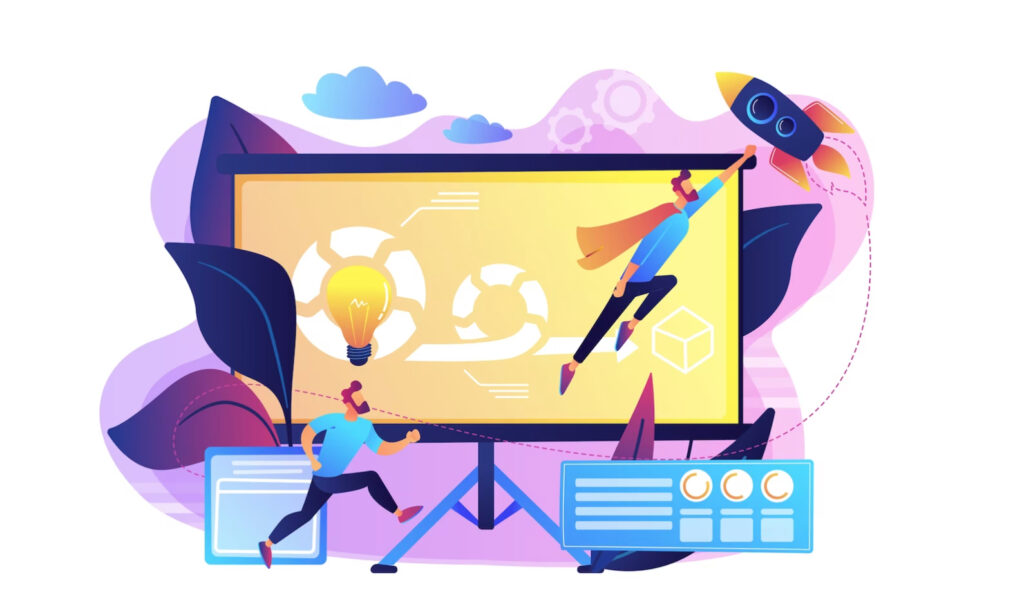When developing a WordPress website, it’s essential to have a staging and testing environment. A staging environment is a clone of your website that allows you to make changes without affecting your live website. On the other hand, a testing environment is where you can test new features and plugins before implementing them on your live website. This article will explain how to use WordPress backup and migration plugins to create staging and testing environments.
Choosing the Right Backup and Migration Plugins for WordPress
Before creating a staging or testing environment, it’s essential to choose the right backup and migration plugins. The criteria for selecting plugins include compatibility, ease of use, and features. Popular backup and migration plugins include UpdraftPlus, BackupBuddy, and All-in-One WP Migration.
Creating a Staging Environment with WordPress Backup and Migration Plugins
A staging environment is crucial for testing changes to your website without affecting your live site. Here’s a step-by-step guide to creating a staging environment using backup and migration plugins:
- Install and activate your chosen backup and migration plugins.
- Create a backup of your live website using the backup plugin.
- Install WordPress on your staging environment, either manually or using a plugin such as WP Staging.
- Restore your backup to your staging environment using the migration plugin.
- Update the URLs and links in the staging environment to reflect the new domain.
- Test changes to your website in the staging environment, and make sure everything is working correctly.
- Once you’re satisfied with the changes, you can migrate them to your live website using the migration plugin.
Best practices for using a staging environment include regularly updating your staging environment to reflect any changes made on your live website, testing all changes thoroughly before implementing them on your live website, and keeping your staging environment private to prevent any unauthorized access.
Using WordPress Backup Plugins to Create a Testing Environment
A testing environment is useful for testing new features, plugins, and themes before implementing them on your live website. Here’s a step-by-step guide to creating a testing environment using backup plugins:
- Install and activate your chosen backup plugin.
- Create a backup of your live website using the backup plugin.
- Install WordPress on a local server or a subdomain on your live website.
- Restore your backup to your testing environment using the backup plugin.
- Test new features, plugins, and themes in the testing environment, and ensure everything works correctly.
- Once you’re satisfied with the changes, you can implement them on your live website.
Best practices for using a testing environment include regularly updating your testing environment to reflect any changes made on your live website, testing all new features, plugins, and themes before implementing them on your live website, and keeping your testing environment private to prevent any unauthorized access.
Conclusion
Using WordPress backup and migration plugins to create staging and testing environments is essential to the WordPress development process. With a staging environment, you can make changes to your website without affecting your live site. With a testing environment, you can test new features, plugins, and themes before implementing them on your live website. Following our step-by-step guide and best practices, you can create reliable and secure staging and testing environments for your WordPress website.