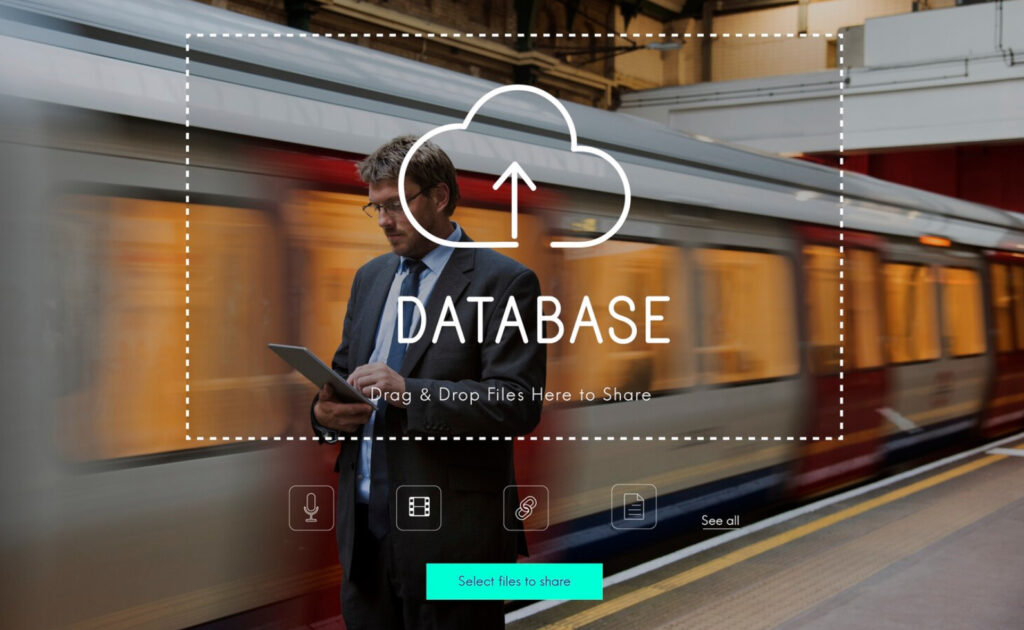Maintaining the security and reliability of a website is of utmost importance. One crucial aspect of website management is ensuring regular backups of the WordPress database. By backing up the database, website owners can protect their valuable data and recover it in case of unforeseen events or technical issues. In this article, we will explore the significance of WordPress database backups and provide tips and techniques for effective management.
Regular backups are vital for WordPress websites due to several reasons. Firstly, data loss can occur due to human errors, software conflicts, or even malicious attacks. By having backups, website owners can restore their websites to a previous working state, minimizing the impact of data loss. Secondly, security breaches are a persistent threat in the digital world. Backups serve as a safety net, allowing website owners to recover their data if their website falls victim to a breach. Lastly, website performance can be negatively affected by various factors, such as plugin conflicts or server failures. With backups, website owners can quickly revert to a stable version of their database, ensuring uninterrupted performance.
Manual Database Backup Methods
Exporting the Database via phpMyAdmin: To export the WordPress database using phpMyAdmin, follow these steps:
- Access your web hosting control panel.
- Locate and open phpMyAdmin.
- Select the WordPress database from the list.
- Click on the “Export” tab.
- Choose the export method (e.g., Quick, Custom).
- Select the tables to export or leave it as the default.
- Set the export format (e.g., SQL).
- Click “Go” to initiate the export process.
- Save the exported file to your local computer for safekeeping.
Using Command Line (SSH) for Database Backup: If you have SSH access to your hosting server, you can use the following commands to back up the WordPress database:
- Connect to your server via SSH.
- Navigate to the directory where you want to store the backup file.
- Run the command to export the database, such as:
mysqldump -u [username] -p [database_name] > [backup_file_name.sql]- Enter the database user password when prompted.
- The database will be exported and saved as a backup file in the specified directory.
Automated Database Backup Plugins
- UpdraftPlus: UpdraftPlus is a popular backup plugin for WordPress that offers automated database backups. To install and configure UpdraftPlus, follow these steps:
- Go to your WordPress dashboard and navigate to “Plugins” > “Add New.”
- Search for “UpdraftPlus” and click “Install Now.”
- After installation, click “Activate” to enable the plugin.
- Access the “Settings” of UpdraftPlus.
- Configure the backup schedule, including the frequency and retention period.
- Select the database backup option and any additional settings you require.
- Save the settings and run a manual backup to ensure everything is functioning correctly.
- BackWPup: BackWPup is another reliable backup plugin for WordPress that offers automated database backups. Here’s how to install and configure BackWPup:
- From your WordPress dashboard, go to “Plugins” > “Add New.”
- Search for “BackWPup” and click “Install Now.”
- Once installed, activate the plugin.
- Access the “BackWPup” settings page.
- Configure the backup settings, including the schedule and destination.
- Enable the database backup option and choose the appropriate settings.
- Save the settings and run a test backup to verify the functionality.
Tips for Managing Database Backups
- Regular Backup Schedule: Establish a regular backup schedule based on the frequency of updates and changes made to your website. For most websites, a weekly or daily backup schedule is recommended.
- Offsite Backup Storage: Store your backups in offsite locations, such as cloud storage services or remote servers. This ensures that your backups are safe even if your website’s server experiences issues or data loss.
- Naming and Organizing Backups: Develop a naming convention for your backup files that includes the date, time, and a descriptive identifier. Create separate folders or directories to organize backups based on their frequency or relevance.
- Testing and Verifying Backups: Regularly test and verify your backups by restoring them to a test environment. This ensures that your backups are complete and functional, giving you confidence in their reliability.
Conclusion
In conclusion, managing WordPress database backups is a critical aspect of maintaining a secure and reliable website. Regular backups safeguard your data against potential risks such as data loss, security breaches, and performance issues. By utilizing manual backup methods, automated backup plugins like UpdraftPlus and BackWPup, and following essential tips for backup management, you can ensure the safety and integrity of your WordPress website. Don’t underestimate the importance of backups—implement the techniques discussed in this article to protect your website’s valuable data.