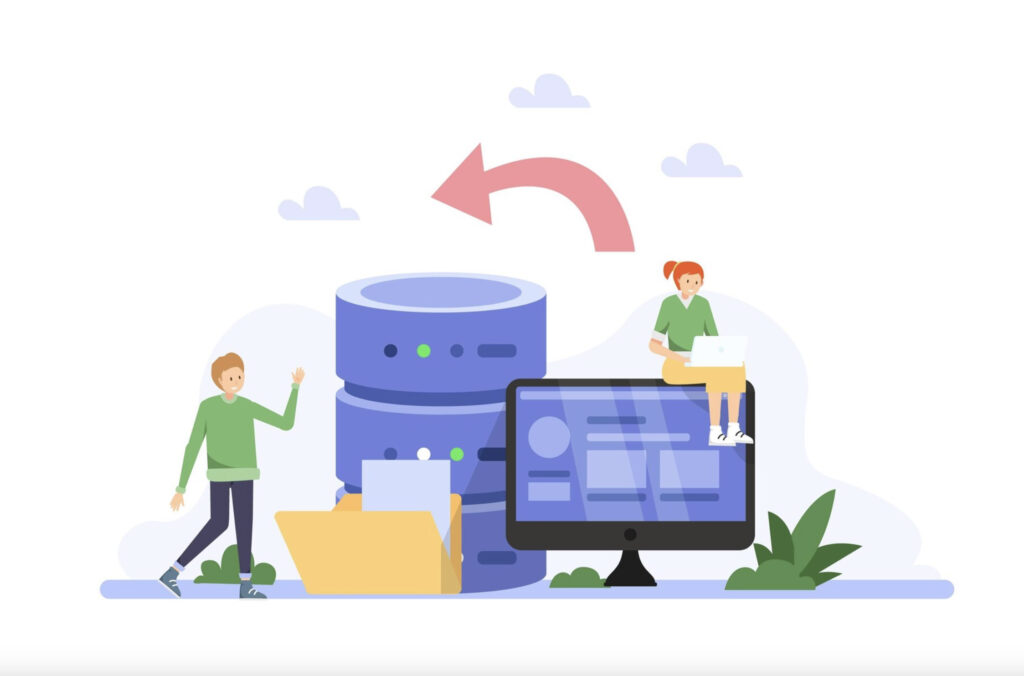When managing a WordPress site, WordPress Database Backup and Migration are essential tasks that every website owner and administrator must handle with care. Whether you’re moving to a new server, restoring from a backup, or simply performing routine maintenance, these processes can seem daunting without a solid understanding of the best practices and tools available. In this article, we’ll explore advanced techniques that ensure your WordPress database is backed up securely and migrated smoothly, minimizing downtime and preventing data loss.
Understanding WordPress Database Structure
To effectively perform WordPress Database Backup and Migration, it’s important to first understand how WordPress organizes its data. The WordPress database, primarily based on MySQL, stores all content, settings, user data, and plugin configurations in a structured format. The core tables include wp_posts (for posts, pages, and custom post types), wp_users (for user information), and wp_options (for settings and configurations).
Knowing the database structure helps when you are performing manual migrations, troubleshooting issues, or fine-tuning your backup strategies. For instance, serialized data, which is commonly used for settings in WordPress, can cause migration problems if not handled properly. Advanced migration techniques involve identifying and managing these serialized structures to ensure data integrity during the migration process.
Advanced Backup Techniques
Using Command-Line Tools (WP-CLI)
One of the fastest and most efficient ways to perform a WordPress Database Backup and Migration is through WP-CLI (WordPress Command Line Interface). WP-CLI allows you to backup your database directly from the command line with a simple command. For example, using the command:
wp db exportThis creates an SQL file of your entire WordPress database, which you can then store or migrate to another server. WP-CLI also makes it easier to automate backup processes using cron jobs, ensuring that your backups are taken on a schedule without manual intervention.
Automating Backups with Plugins and Cron Jobs
If you prefer a more hands-off approach, you can use plugins like UpdraftPlus, BackWPup, or VaultPress, which offer automated backup scheduling. By integrating cron jobs, you can have your backups run at regular intervals, whether it’s daily, weekly, or monthly. These backups can be stored remotely on cloud storage services like Google Drive, Dropbox, or Amazon S3, giving you peace of mind knowing your data is safe and accessible.
Cloud Storage for Secure and Scalable Backups
Backing up your WordPress database is only effective if it’s stored securely and is easily accessible. Cloud storage options offer both scalability and security for WordPress Database Backup and Migration. Cloud solutions ensure that your backups are stored offsite, protecting your data from server crashes, hacking attempts, or other disasters. Additionally, using a cloud service allows you to scale your backup storage as your website grows without worrying about local server limitations.
Incremental Backups
For large WordPress websites, taking full backups every time can become time-consuming and storage-intensive. Incremental backups address this issue by only backing up the changes made since the last backup. This makes the backup process faster and more efficient. Setting up incremental backups requires a good understanding of your WordPress site’s data flow, but tools like WP-CLI and specialized backup plugins can help facilitate this process.
Advanced Migration Techniques
Manual Migration via phpMyAdmin
While plugins make migration easier, some advanced users prefer to manually migrate their WordPress database. This involves exporting the database from the current server using phpMyAdmin and then importing it into the new server’s database. This method allows more control over the migration process but requires attention to detail, such as handling database table prefixes and ensuring that URLs are updated correctly in the wp_options table.
Database Migration Using WP-CLI
WP-CLI also shines when it comes to migration. Using the wp db export command, you can export the database from the old server, and with wp db import, you can quickly import the database to the new server. This method is faster than using phpMyAdmin and doesn’t require as much manual intervention, making it an excellent choice for users comfortable with the command line.
Premium Plugins for Migration
If you’re looking for a seamless, user-friendly migration experience, premium plugins like Duplicator Pro and All-in-One WP Migration are highly recommended. These plugins simplify the process by automatically handling the database export, file migration, and URL updates. They also ensure that serialized data is properly handled, which can be a major headache during manual migrations.
Handling Serialized Data During Migration
Serialized data refers to data structures that store arrays or objects as a single string. WordPress often stores plugin settings in serialized format, which can break during migration if not updated properly. To ensure smooth migration, tools like WP Migrate DB Pro can automatically detect and fix serialized data during the process, preventing broken links and missing settings after the migration.
Ensuring Minimal Downtime During Migration
When migrating a live site, minimizing downtime is crucial. Advanced migration techniques involve using staging environments, where you can perform the migration on a clone of the site before moving to production. This ensures that you can iron out any issues without affecting the live site’s functionality. Additionally, using a migration tool with built-in features for zero-downtime migration can help you keep your site running smoothly while the migration takes place in the background.
Best Practices for Database Backup and Migration
Testing Backups Before Migration
One of the most important best practices for WordPress Database Backup and Migration is testing your backups before performing any migrations. It’s crucial to ensure that your backup is not corrupted and that you can restore it successfully if needed. Many plugins allow you to restore a backup to a test environment, which helps verify the integrity of your backup.
Version-Controlled Backups for Rollback
Using version-controlled backups is another advanced technique that provides an added layer of safety. By keeping a history of backups, you can easily roll back to a previous version of your site if something goes wrong during the migration. This ensures that no matter what issues arise, you can always return to a known, stable version.
Database Security During Backup and Migration
While backups and migrations are critical, they must be performed with security in mind. Always encrypt your backups to prevent unauthorized access. Additionally, make sure that database credentials are securely handled and avoid exposing sensitive information during the migration process.
Scheduling Regular Backups
Regular backups are essential for ongoing site protection. Set up automatic backups on a schedule that aligns with how often your site content changes. For example, e-commerce sites may require daily backups, while blogs or static websites may only need weekly backups.
Troubleshooting Common Issues
Database Size and Limitations
Large WordPress databases can present challenges during both backup and migration. You may run into size limits when using phpMyAdmin or facing timeouts when exporting or importing the database. Solutions include splitting the database into smaller parts or using WP-CLI for faster export/import processes.
Connection Issues During Migration
One common problem during WordPress Database Backup and Migration is database connection errors, particularly when migrating to a new server. Ensure that the new server’s database configuration matches the old one, and check for any differences in database credentials, hostnames, or firewall settings.
Handling Corrupted Backups
In some cases, backups may become corrupted due to incomplete backups or failed processes. Always keep multiple copies of your backups in different locations and use reliable backup plugins or tools to prevent corruption. If you encounter corrupted backups, try restoring from a previous version or contacting support for assistance.
Conclusion
Effective WordPress Database Backup and Migration techniques are essential for ensuring the security and continuity of your website. By understanding the database structure, employing advanced backup and migration tools, and following best practices, you can safeguard your data and ensure a smooth transition when moving your site. Regular testing, version-controlled backups, and secure migration practices will keep your WordPress site running smoothly, regardless of the challenges that may arise.