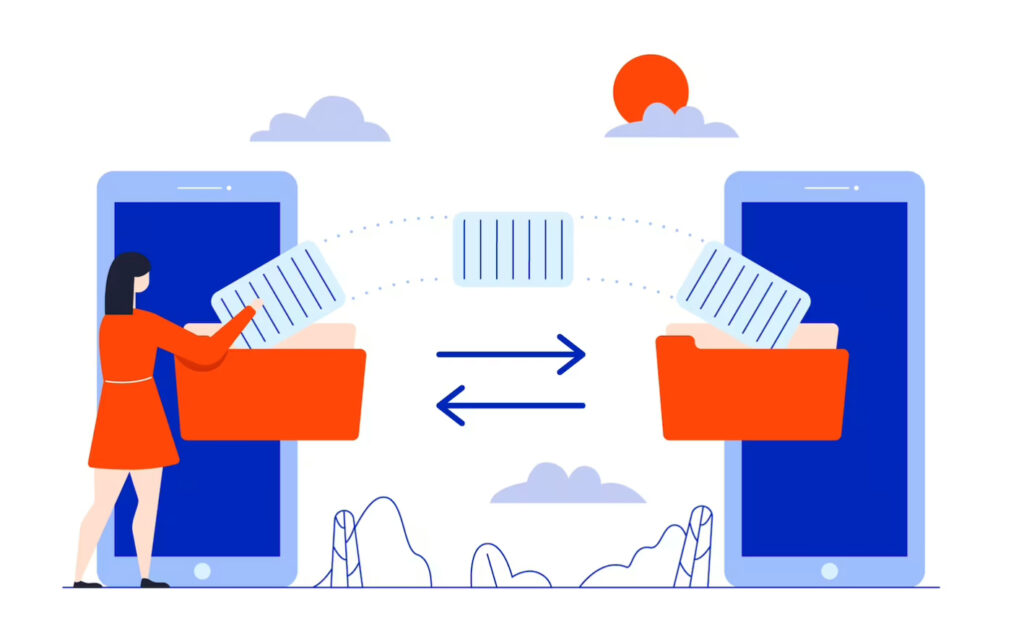WordPress.com is a popular platform for creating websites and blogs. It’s a hosted service, meaning your website is hosted on WordPress.com’s servers. While WordPress.com is an easy-to-use platform, it has limitations regarding customization, monetization, and ownership. A self-hosted website, on the other hand, is one where you own your website and have full control over it. You’ll need to purchase your own domain name and hosting, but this gives you the flexibility to customize your website, use plugins and themes, and monetize your content. There are several reasons why someone might want to migrate from WordPress.com to self-hosted. These include:
- More control over your website
- Customization options
- More flexibility for monetization
- Ownership of your content
- Access to more plugins and themes
Step-by-Step Guide to Migrate from WordPress.com to Self-Hosted Website
If you’re planning to migrate from WordPress.com to a self-hosted website, you’ll need to export your content from WordPress.com first. Here’s how you can do it:
- Login to your WordPress.com account and go to the WP Admin dashboard.
- Click on the “Tools” menu and select “Export.”
- Choose the content you want to export (posts, pages, media, etc.) and click on the “Download Export File” button.
- Save the XML file to your computer.
By exporting your content, you’ll be able to transfer your posts, pages, and media to your new self-hosted website.
Setting up a Self-Hosted Website
Before you can import your content to your self-hosted website, you need to set up your website first. Here’s how you can do it:
- Purchase a domain name and hosting from a hosting provider like Bluehost, SiteGround, or HostGator.
- Install WordPress on your hosting account using the one-click installer provided by your hosting provider.
- Login to your new WordPress dashboard by visiting your website’s URL and entering your login credentials.
- Install and activate a theme for your website.
By setting up your self-hosted website, you’ll have a new home for your content.
Importing Content to Self-Hosted Website
Once you’ve exported your content from WordPress.com and set up your self-hosted website, you’re ready to import your content to your new website. Here’s how you can do it:
- Go to your new WordPress dashboard and click on the “Tools” menu.
- Select “Import” and then “WordPress.”
- Upload the XML file you downloaded from WordPress.com in the previous step.
- Assign authors to the imported content if necessary and click on the “Submit” button.
By importing your content, you’ll be able to transfer your posts, pages, and media to your self-hosted website.
Redirecting Traffic from WordPress.com to Self-Hosted Website
After importing your content to your self-hosted website, you’ll want to redirect your traffic from your old WordPress.com site to your new site. Here’s how you can do it:
- Go to your WordPress.com account and click on the “WP Admin” button in the top left corner.
- Install and activate the “Jetpack” plugin.
- Connect your self-hosted website to Jetpack.
- Click on the “Settings” button in the Jetpack dashboard and select “Traffic” from the menu.
- Enable the “Site Redirect” feature and follow the instructions to redirect your traffic to your self-hosted website.
By redirecting your traffic, you’ll ensure that your visitors will find your new site instead of your old WordPress.com site.
After successfully migrating from WordPress.com to a self-hosted website, there are a few best practices to follow to ensure that your website is secure, optimized, and always backed up. Here are some of the best practices to follow:
Installing Plugins and Themes
Plugins and themes can add additional functionality and design options to your website. Here are some essential plugins and themes you should consider installing:
- Install and activate essential plugins such as security, backup, and caching plugins. This will help secure your website, ensure that you have regular backups, and speed up your website’s load time.
- Install and activate any additional plugins needed for your website’s functionality. Depending on your website’s niche and purpose, you may need to install plugins that will add additional features such as contact forms, e-commerce capabilities, or social media integration.
- Choose and install a theme that suits your website’s niche and style. A good theme should be responsive, easy to customize, and optimized for search engines.
Setting up a Domain Name and Hosting
Once you’ve set up your website, you need to ensure that it is secure and optimized for search engines. Here’s what you can do:
- Set up SSL encryption for your website. This will help protect your website’s data and build trust with your visitors.
- Configure your website’s permalink structure. A good permalink structure can improve your website’s search engine optimization and make your URLs more readable and user-friendly.
- Set up email accounts associated with your domain name. This will help you establish a professional online presence and make it easier for visitors to get in touch with you.
Backing up Your Website
Regular backups are essential to ensuring that your website’s content and data are always safe and secure. Here’s what you can do:
- Set up regular backups of your website’s content and data. This can be done using a plugin or a backup service provided by your hosting provider.
- Store your backups in a secure location such as cloud storage or an external hard drive. This will ensure that your backups are always accessible and safe in case of a website crash or other unforeseen circumstances.
By following these best practices, you’ll be able to ensure that your website is secure, optimized, and always backed up.
Conclusion
Migrating from WordPress.com to a self-hosted website requires some effort, but the benefits of having more control, customization options, and ownership of your content are well worth it. By following this step-by-step guide and implementing the best practices outlined, you can ensure a smooth migration and set yourself up for success with your new self-hosted website.