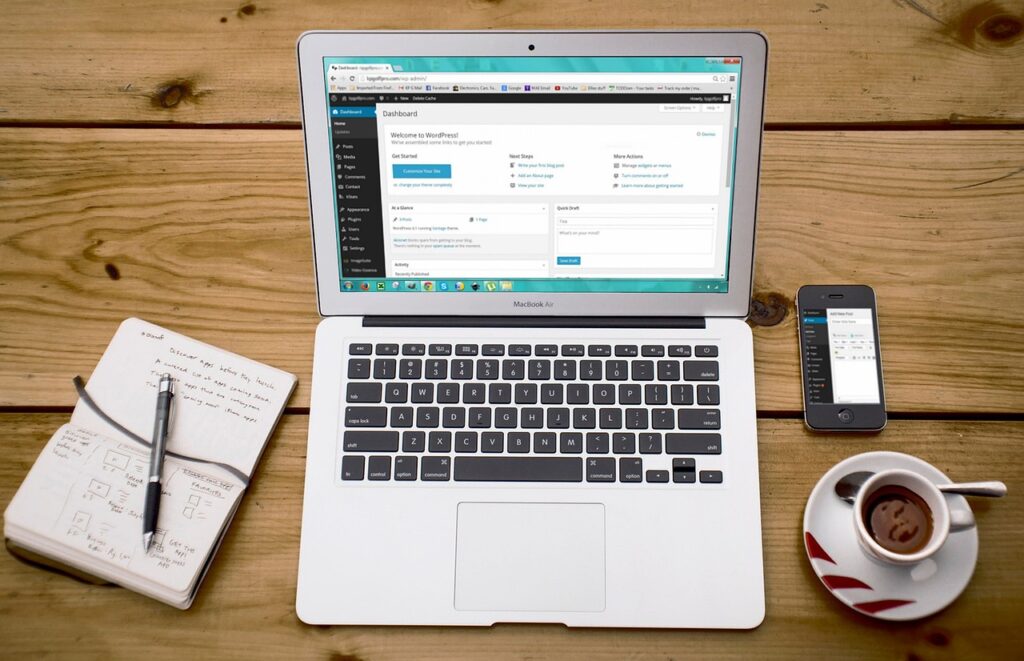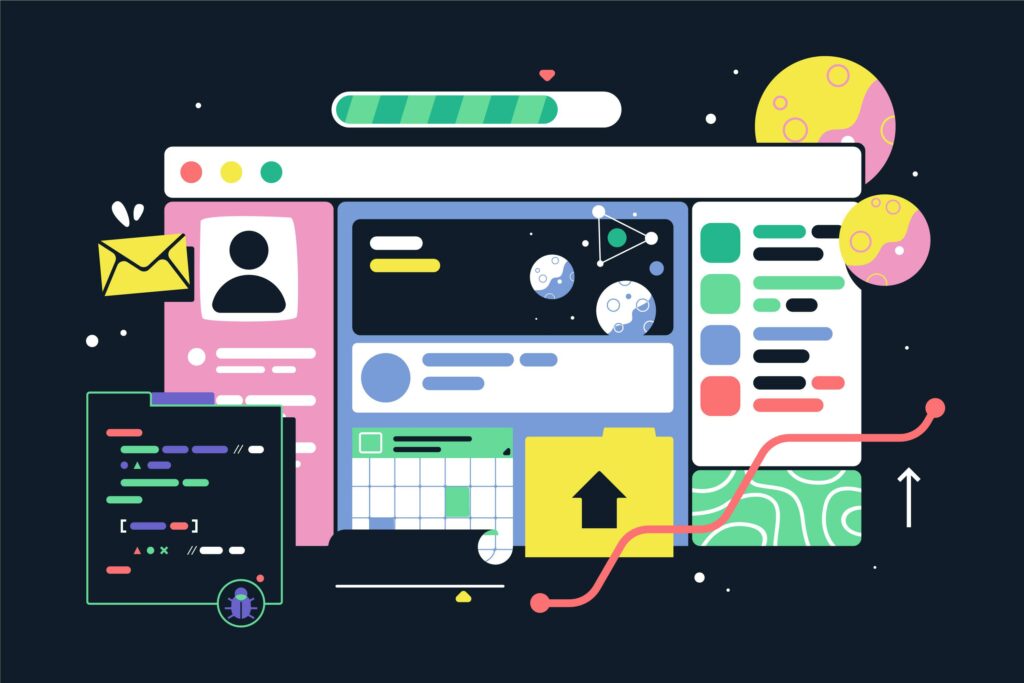Page builders allow you to create stunning websites without knowing how to code. They allow you to drag and drop different elements onto a page, such as text, images, and buttons. WordPress, the most popular content management system, has several page builder plugins that make it easy to create professional-looking websites. In this beginner’s guide, we will explain the benefits of using page builders with WordPress and provide a step-by-step guide on how to get started.
Why use a page builder?
Using a page builder can offer several benefits, especially for beginners who may not have a lot of coding knowledge. Here are a few reasons why you might consider using a page builder for your WordPress website:
- User-friendly interface: Page builders typically have a drag and drop interface, making it easy to add and customize elements on your page without needing to know how to code.
- Customizability: With a page builder, you can customize the appearance of your website’s pages to match your brand and style.
- Pre-built templates: Many page builders come with pre-built templates that you can use as a starting point for your website. This can save time and make it easier to get started.
- Cost-effective: Using a page builder can be more cost-effective than hiring a web developer to create a custom website for you.
- Faster development time: With a page builder, you can create and update your website more quickly than if you were coding it from scratch.
Examples of what you can create with a page builder
Using Page Builders with WordPress, you can create a wide variety of pages and layouts for your website. Here are a few examples:
- Landing pages: A landing page is a single page that is designed to convert visitors into customers. With a page builder, you can create a visually appealing landing page that showcases your product or service and encourages visitors to take action.
- Blog posts: Page builders can also be used to create visually appealing blog posts that include images, videos, and other media.
- E-commerce pages: If you run an online store, a page builder can help you create product pages, shopping carts, and checkout pages that are easy to use and visually appealing.
- Custom home pages: With a page builder, you can create a custom home page that showcases your brand and encourages visitors to explore your site further.
- Portfolio pages: If you are a photographer, artist, or designer, a page builder can help you create a portfolio page that showcases your work and talents.
A page builder can be a powerful tool for creating a visually appealing and functional website without knowing how to code. With its user-friendly interface, customizability, and pre-built templates, using a page builder can be a great choice for businesses and individuals who want to create a professional-looking website quickly and cost-effectively.
Building a page using a page builder with WordPress
- Choose a page builder. Many page builders are available for WordPress, such as Elementor, Beaver Builder, and Divi. Choose one that fits your needs and install it on your website.
- Select a pre-built template. Many page builders offer pre-built templates to use as a starting point for your page. Choose a template that matches the style and purpose of your page.
- Customize the template. Once you’ve selected a template, you can customize it to fit your needs. Use the page builder’s drag-and-drop interface to add and edit page elements such as text, images, videos, and buttons. You can also customize the design of each element, including font size, color, and style.
- Preview and test your page. Once you’ve finished customizing it, preview it to ensure everything looks and works as expected. Test any links or interactive elements to ensure they function correctly.
- Save and publish your page. When you’re satisfied with your page, save your changes and publish your page to make it live on your website.
Using pre-built templates
Pre-built templates can save time and help you quickly create a professional-looking page. To use a pre-built template:
- Open your page builder and select “Templates” or “Pre-built Templates”.
- Choose a template that matches the style and purpose of your page.
- Customize the template by adding and editing page elements as needed.
- Preview and test your page.
- Save and publish your page.
Adding and editing page elements
To add and edit page elements with a page builder:
- Open your page builder and select the element you want to add or edit, such as a text box or image.
- Use the drag and drop interface to add the element to your page or move it to a different location.
- Customize the element’s design by adjusting properties such as font size, color, and style.
- Add any necessary content to the element, such as text or an image.
- Preview and test your page.
- Save and publish your page.
Saving and publishing a page
To save and publish a page with a page builder:
- Click “Save” or “Update” to save your changes.
- Preview your page to ensure that everything looks and works as expected.
- Click “Publish” or “Update” to make your changes live on your website.
Overall, using a page builder can effectively create a professional-looking page quickly and easily. With its drag-and-drop interface, customizable templates, and options for adding and editing page elements, a page builder can be a powerful tool for building pages that look great and function well.
Advanced tips and tricks
Most page builders come with various settings that allow you to customize how the builder works and how your pages are displayed. Some common settings you might want to consider customizing include:
- Global settings. These settings affect the overall appearance and behavior of your pages. For example, you can set the default font and color options for all pages you create.
- Template settings. These settings affect individual templates or layouts. You can set default options for specific templates or customize the layout and design of a template for a particular page.
- Element settings. These settings, such as text boxes, images, and buttons, affect individual elements. You can often customize the appearance and behavior of each element to match your needs.
To customize page builder settings:
- Open your page builder and navigate to the settings menu.
- Review the available settings and select the ones you want to customize.
- Make your changes and save your settings.
Using third-party addons
Many page builders offer third-party addons or plugins that can extend their functionality and offer additional features. Some common addons might include:
- Advanced design elements, such as custom sliders, galleries, or animations.
- Integration with third-party services, such as e-commerce platforms, social media networks, or analytics tools.
- Custom widgets, shortcodes, or blocks that can be added to your pages.
To use third-party addons with your page builder:
- Research available addons and choose the ones that match your needs.
- Install and activate the addons on your website.
- Configure the addons and add them to your pages as needed.
Tips for optimizing page builder performance
Page builders can slow down your website or make your pages load more slowly. Here are some tips for optimizing page builder performance:
- Use a lightweight theme that is optimized for speed and performance.
- Limit the number of plugins and addons you use, and ensure that they are updated regularly.
- Optimize your images and other media files to reduce their size and improve page load times.
- Use a caching plugin to speed up page load times for returning visitors.
- Use lazy loading to defer the loading of non-critical elements until the user needs them.
- Minimize animations, sliders, and other design elements that can slow down page load times.
Overall, page builders can be a powerful tool for creating professional-looking pages quickly and easily. By customizing your settings, using third-party addons, and optimizing page builder performance, you can create pages that look great and load quickly for your visitors.
Final Thoughts
Page builders are a great tool for creating professional-looking pages quickly and easily, without needing to know any coding or design skills. Using page builders with WordPress can save time, streamline your workflow, and create pages that look great and function well.
To recap, some of the benefits of using page builders with WordPress include:
- Easy drag-and-drop functionality for adding and editing page elements
- Pre-built templates for quick and easy page creation
- Customizable settings for achieving the exact look and functionality you want
- Third-party addons and plugins for extending the functionality of your page builder
- Better control over the design and layout of your website without needing to hire a designer or developer
If you haven’t tried using a page builder with WordPress yet, why not give it a try? With so many great options available, you’re sure to find a page builder that meets your needs and helps you create the pages you’ve been dreaming of. Happy building!