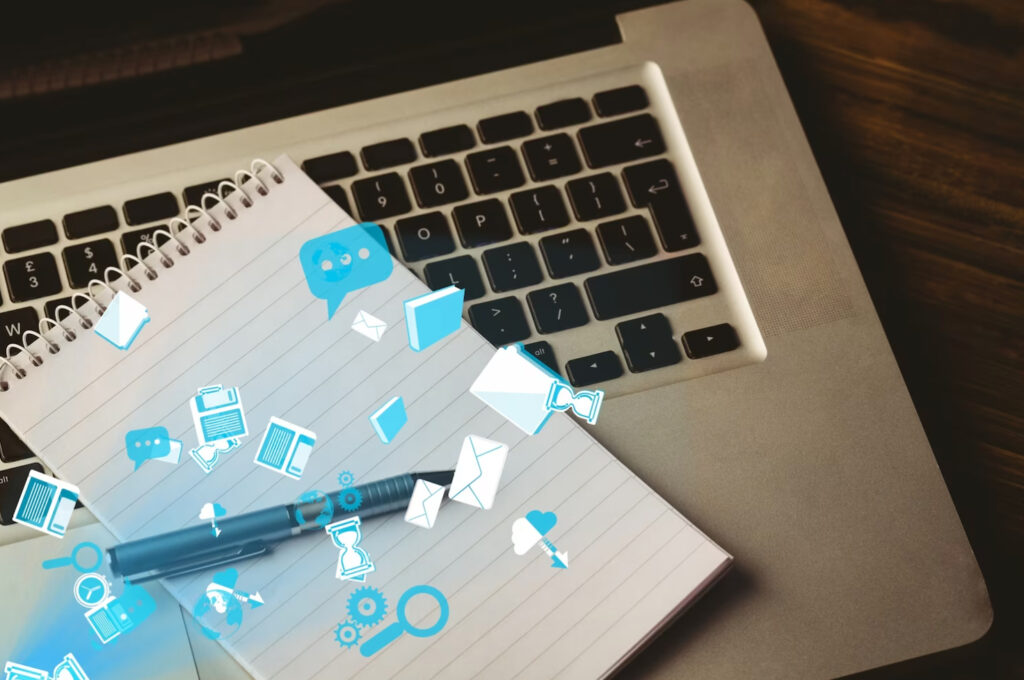In today’s digital world, where websites play a crucial role in businesses and personal endeavors, ensuring the security and integrity of your WordPress site is paramount. Imagine waking up one day to find your website compromised or your valuable data irretrievably lost. The consequences can be devastating. That’s why understanding and implementing effective backup solutions for your WordPress site is of utmost importance. In this article, we will explore the different types of WordPress backup solutions, their advantages and limitations, and provide a step-by-step guide to help you choose the right backup solution and safeguard your website against data loss.
Why Backing Up Your WordPress Site Is Important
Regular backups are the backbone of a robust website management strategy. They serve as insurance against unforeseen events such as hacking attempts, server failures, plugin conflicts, or human errors. Without a backup plan in place, you risk losing not only your website’s design and content but also countless hours of hard work, customer data, and potentially even revenue. By backing up your WordPress site, you gain peace of mind, knowing that you have a safety net to fall back on in case of emergencies.
Different Types of WordPress Backup Solutions
Manual Backups
Manual backups involve manually copying and storing your website’s files and database. While this method provides complete control over the backup process, it can be time-consuming and prone to human errors. To manually back up your WordPress site, you need to access your hosting account’s file manager, compress and download the website’s files, and export the database using phpMyAdmin or a similar tool. Although manual backups can be a viable option for smaller websites or individuals with technical expertise, they may not be practical for larger or more complex sites.
Backup Plugins
Backup plugins offer a convenient and automated way to back up your WordPress site. These plugins simplify the backup process by providing intuitive interfaces, scheduling options, and various storage destinations. Popular backup plugins such as UpdraftPlus, BackupBuddy, and VaultPress (Jetpack Backup) offer features like incremental backups, one-click restorations, and compatibility with cloud storage services. With a backup plugin, you can ensure regular and hassle-free backups without the need for manual intervention.
Managed WordPress Hosting
Managed WordPress hosting providers often include backup solutions as part of their service. With managed hosting, backups are typically performed automatically and stored securely on remote servers. This approach offloads the responsibility of backups from website owners, ensuring that backups are carried out consistently and reliably. Managed WordPress hosting offers additional benefits such as enhanced security, performance optimization, and expert support. Providers like WP Engine, SiteGround, and Kinsta are known for their robust backup infrastructure and reliable hosting services.
How to Choose the Right Backup Solution for Your WordPress Site
When selecting a backup solution for your WordPress site, consider the following factors:
- Ease of Use: Look for a solution that offers a user-friendly interface and straightforward setup process.
- Automation Capabilities: Ensure the backup solution allows you to schedule automated backups at regular intervals.
- Storage Options: Check if the solution offers multiple storage destinations, such as cloud services or remote servers, for added redundancy.
- Compatibility: Verify that the backup solution is compatible with your WordPress version and any plugins or themes you are using.
Step-by-Step Guide to Backing Up Your WordPress Site
Step 1: Install a Backup Plugin
- Go to your WordPress dashboard and navigate to the “Plugins” section.
- Click on “Add New” and search for the backup plugin of your choice.
- Install and activate the plugin.
Step 2: Configure Backup Settings
- Access the plugin’s settings page.
- Specify the files and database tables you want to include in the backups.
- Choose the backup frequency and retention period.
- Define the storage destination, whether it’s a cloud service or remote server.
Step 3: Schedule Regular Backups
- Set up a recurring backup schedule according to your desired frequency (e.g., daily, weekly).
- Ensure that the scheduled backups do not interfere with high-traffic periods or server maintenance.
Step 4: Test Your Backups
- Periodically perform restoration tests by restoring a backup in a test environment.
- Verify that all files, databases, and functionalities are properly restored.
Step 5: Store Backups Safely
- Consider using offsite storage solutions, such as cloud storage or remote servers, to prevent data loss in case of server failures.
- Implement password protection and encryption for added security.
Best Practices for WordPress Data Recovery
- Keep multiple copies of your backups, including both recent and older versions.
- Regularly monitor and validate the integrity of your backups.
- Document the restoration process, including any specific steps or dependencies.
- Stay up to date with security measures and promptly apply updates to your WordPress site.
Conclusion
In the ever-evolving digital landscape, where the security and reliability of your WordPress site are paramount, implementing a robust backup strategy is non-negotiable. By understanding the different types of WordPress backup solutions available, including manual backups, backup plugins, and managed WordPress hosting, you can choose the solution that best fits your needs. Follow the step-by-step guide provided in this article to ensure regular backups, and adhere to best practices for data recovery. With a solid backup plan in place, you can confidently navigate the digital realm, knowing that your WordPress site is safeguarded against data loss and ready for any challenge that comes its way.