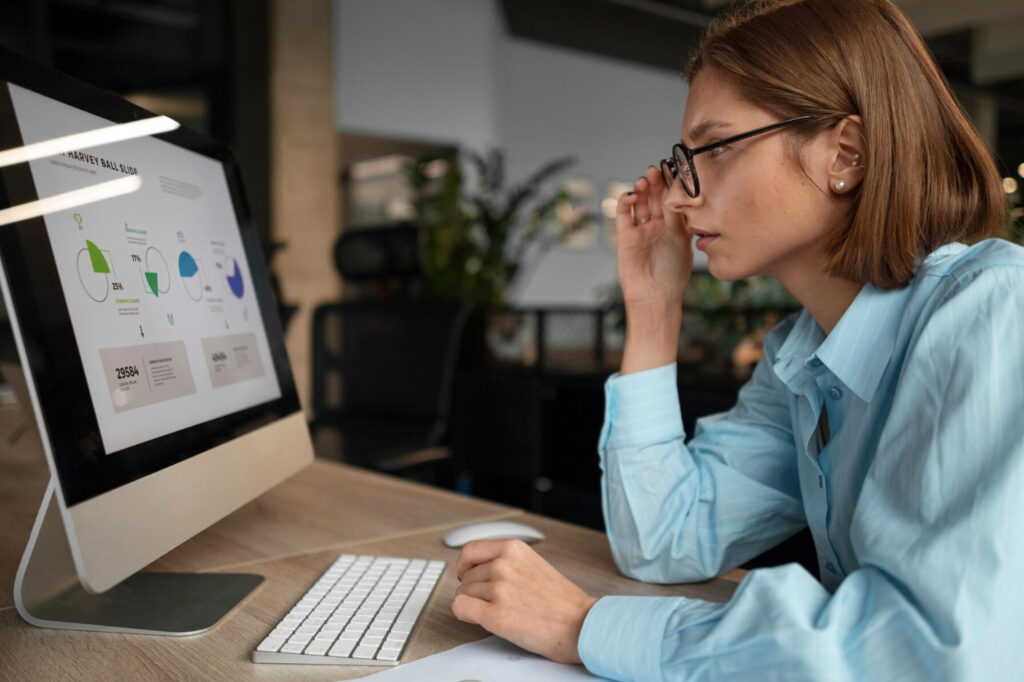WordPress analytics provide essential insights into your website’s performance, helping you make data-driven decisions. However, when issues in WordPress analytics arise, they can lead to incorrect conclusions and misguided strategies. This guide helps you identify and troubleshoot these issues to ensure your analytics data is accurate and reliable.
Understanding Common Analytics Issues in WordPress
Common issues in WordPress analytics often stem from incorrect tracking code implementation, data discrepancies, or spam traffic. Recognizing these problems early is crucial for accurate reporting. By understanding these common issues, you can take preventive measures to maintain the integrity of your data.
- Incorrect Tracking Code Implementation: This occurs when the tracking code is either missing, duplicated, or incorrectly placed within the site’s HTML. Such errors lead to incomplete or inaccurate data.
- Data Discrepancies: These are inconsistencies between what is reported by your analytics tool and what actually occurs on your site. They can arise from misconfigured settings, incorrect filters, or issues with the tracking code itself.
- Spam Traffic: Unwanted traffic from bots or referral spam can significantly skew your data, making it difficult to discern genuine user behavior.
Identifying the Source of the Problem
Analyzing Data Discrepancies
Data discrepancies can be challenging to identify and resolve. Start by comparing data across different analytics tools, such as Google Analytics and server logs. Look for patterns or inconsistencies in the data, such as unexpected drops or spikes in traffic. These anomalies can provide clues about potential issues in WordPress analytics.
For instance, if you notice a sudden drop in traffic that doesn’t align with your marketing activities or known external factors, it might indicate a problem with your tracking code or filters. Regularly monitoring and comparing data helps in early detection of discrepancies.
Checking Tracking Code Implementation
Proper tracking code implementation is critical for accurate data collection. To ensure the tracking code is correctly placed, use browser developer tools to inspect your site’s HTML. The tracking code should be present on every page of your site, typically within the <head> or <body> tags.
Use tools like Google Tag Assistant or the Tag Manager to check the status of your tracking codes. These tools can help you verify that the tracking code matches what your analytics platform provides and that it is functioning correctly. Incorrect placement or duplication of tracking codes can lead to inaccurate data collection, so it’s important to regularly audit your site’s tracking setup.
Fixing Broken Tracking Codes
When tracking codes are broken, analytics data becomes unreliable. To fix this, first ensure the correct code is installed on all relevant pages. Use browser extensions like Google Tag Assistant to check the status of your tracking codes. If errors are detected, follow the platform’s guidelines to re-implement the code. Regularly audit your site to confirm the tracking code is functioning correctly.
Broken tracking codes can result from several issues, including updates to your website’s theme or plugins that disrupt the code. It’s crucial to regularly check and revalidate your tracking setup, especially after significant changes to your site. Keeping a backup of your tracking code implementation can also be helpful for quick restoration if issues occur.
Resolving Data Discrepancies
Resolving data discrepancies requires a systematic approach. Begin by checking your analytics settings. Verify that filters are correctly applied and not excluding essential data. Examine your tracking code implementation and ensure it’s not duplicated. Finally, compare your analytics data with other sources, such as server logs, to identify any gaps.
In some cases, discrepancies might arise from differences in how various analytics tools process data. Understanding these differences can help you interpret the data more accurately. For example, Google Analytics might filter out certain types of traffic that are included in server logs. Being aware of these nuances helps in making informed decisions based on your data.
Ensuring Accurate Data Collection
Setting Up Filters Correctly
Filters are crucial for segmenting your data and excluding irrelevant traffic. However, incorrect filter settings can distort your analytics. When setting up filters, ensure they are appropriately configured to include only the necessary data. Regularly review and test your filters to confirm they are functioning as intended.
Common filters include excluding internal traffic, filtering out referral spam, and segmenting data by geographic location. Each filter should be carefully configured and tested to ensure it doesn’t inadvertently exclude important data. Regular audits of your filters help maintain the accuracy of your analytics data.
Avoiding Spam Traffic
Spam traffic can significantly skew your analytics data. To mitigate this, implement measures to block known spam sources. Use analytics features like bot filtering and referral exclusion lists. Regularly monitor your traffic for unusual patterns and take action to prevent spam from affecting your data integrity.
Spam traffic often comes from known bot networks or dubious referral sites. Blocking these sources in your analytics settings helps in maintaining clean data. Additionally, implementing CAPTCHA systems and other bot-prevention measures on your site can reduce the impact of spam traffic on your analytics.
Using Debugging Tools
Debugging tools are invaluable for identifying and fixing analytics issues. Tools like Google Tag Manager and Google Analytics Debugger provide insights into how your tracking codes are functioning. Use these tools to test and validate your setup, ensuring accurate data collection. Regularly audit your analytics setup to identify and resolve potential issues before they impact your data.
These tools offer detailed reports on the status of your tracking codes, helping you pinpoint and resolve issues quickly. Regular use of debugging tools is a best practice for maintaining the accuracy and reliability of your WordPress analytics data.
Conclusion
Accurate WordPress analytics are essential for informed decision-making. By understanding common issues in WordPress analytics and following a systematic approach to troubleshoot them, you can ensure your data is reliable. Regular audits and the use of debugging tools will help maintain the integrity of your analytics, providing you with the insights needed to drive your website’s success.