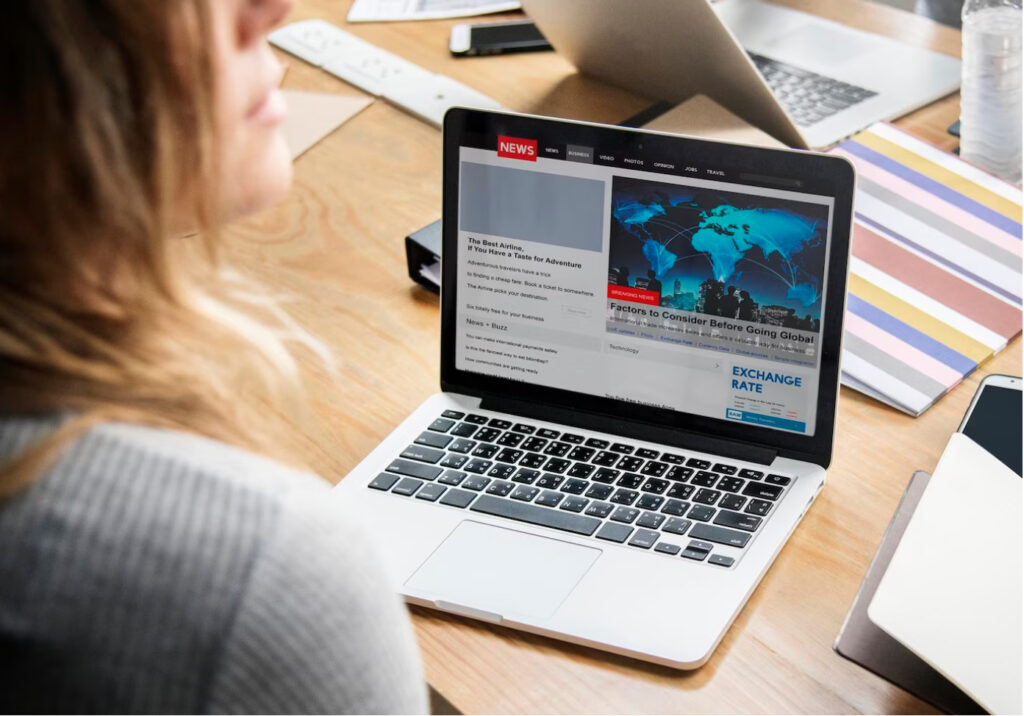Migrating large WordPress websites can be a complex undertaking. A well-executed migration ensures a smooth transition without disrupting the site’s functionality or user experience. This article will explore the challenges specific to large WordPress website migrations and provide actionable strategies and best practices for a successful migration process.
Preparing for Migrating Large WordPress Websites
Before migrating large WordPress websites, carefully evaluate your website and its specific requirements. Consider factors such as the size of the database, number of media files, and the complexity of the site’s structure. This assessment will help you determine the resources and approach needed for a successful migration.
Develop a detailed migration plan that outlines the step-by-step process. Define roles and responsibilities, set timelines, and consider potential risks and contingencies. A well-defined plan will streamline the migration process and ensure all necessary tasks are completed efficiently.
Backup and Staging Environment Setup
Backing up your WordPress website is crucial before any migration. It ensures that you have a copy of your website’s files, database, and configurations, allowing you to restore the site if anything goes wrong while migrating large WordPress websites. Use a reliable backup solution or plugin to create a full backup of your website.
A staging environment is a replica of your live website where you can perform the migration process without affecting the actual site. Set up a staging environment on a separate server or subdomain to test the migration, check for any issues, and validate the changes before going live. This allows you to identify and resolve any errors or conflicts in a controlled environment.
Data Migration
To migrate the database, export the database from your current WordPress installation and import it into the new environment. You can use tools like phpMyAdmin or plugins specifically designed for database migration. Make sure to update the database connection details in the new environment to ensure a seamless transition.
In addition to the database, you need to transfer media files, such as images and videos, to the new environment. Use FTP or a file manager in your hosting control panel to copy the media files from the old site to the new one. Update any hardcoded file paths in your content or themes to reflect the new environment.
Theme and Plugin Compatibility
Check if your current theme and plugins are compatible with the latest version of WordPress in the new environment. Outdated or incompatible themes and plugins can cause issues or conflicts during migration. Update them to their latest versions or find suitable alternatives that are compatible with the new WordPress version.
Review your existing plugins and themes and consider their necessity and performance impact. Remove any unused or redundant plugins and themes to streamline your website. Update all necessary plugins and themes to their latest versions to ensure compatibility and security.
DNS and Domain Migration
When migrating a website, you may need to change DNS records to point to the new hosting environment. Understand your DNS provider’s settings and make the necessary changes to ensure that visitors are directed to the new site after migration. Consider lowering the DNS time-to-live (TTL) value in advance to minimize potential downtime during DNS propagation.
If you’re changing domains or restructuring URLs, set up proper redirects to preserve SEO value and prevent broken links. Implement 301 redirects from old URLs to new ones to ensure a seamless transition for both visitors and search engines. Update any internal links or references within your content and themes to reflect the new domain structure.
Post-Migration Testing and Optimization
Thoroughly test the migrated website in the new environment to ensure everything functions as expected. Check all pages, forms, interactive elements, and third-party integrations. Pay attention to loading speed, responsiveness, and compatibility across different devices and browsers. Address any issues or errors promptly to provide a smooth user experience.
Identify and troubleshoot any post-migration issues that arise, such as broken links, missing images, or database connection errors. Optimize your website’s performance by caching, compressing files, and optimizing images. Implement security measures, such as SSL certificates, and configure caching plugins or CDNs to improve site speed and overall performance.
Go Live and Post-Migration Tasks
Once you’ve thoroughly tested the migrated website and resolved any issues, it’s time to go live. Update the DNS settings to point to the new hosting environment or switch the staging environment to the live domain. Ensure that all necessary configurations, such as SSL certificates and redirects, are properly set up.
After the website is live, perform a final round of checks to ensure everything is working smoothly. Test all functionality, forms, and transactions. Monitor website performance and security, and address any post-migration issues that may arise. Update your sitemap and submit it to search engines to facilitate indexing and crawling of your new site.
Conclusion
Migrating large WordPress websites requires careful planning, attention to detail, and systematic execution. Following the strategies and best practices outlined in this guide can minimize potential risks and ensure a successful migration process. Remember to backup your website, set up a staging environment for testing, migrate data properly, ensure theme and plugin compatibility, manage DNS and domain migration, conduct post-migration testing and optimization, and complete necessary post-migration tasks. With the right approach, you can migrate your large WordPress website smoothly and without disruption to your site’s functionality or user experience.