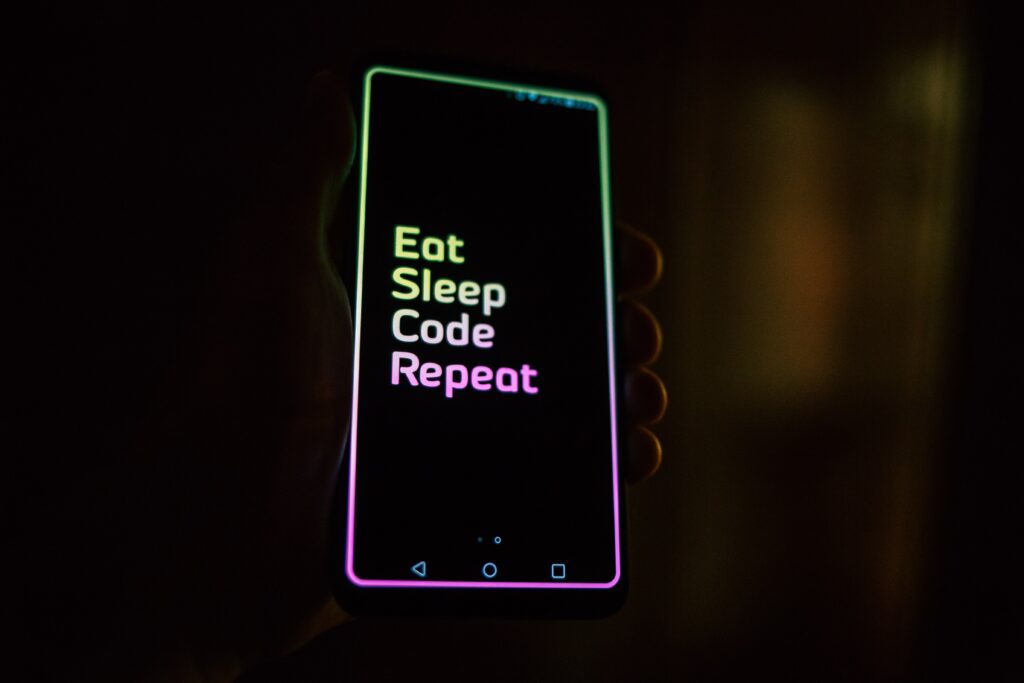Programming your own WordPress plugin – that sounds complicated and time-consuming. But it doesn’t have to be, on the contrary: It results in benefits that quickly outweigh the work.
Normally you make changes to your website in theme files like functions.php or header.php. However, updates can overwrite these files. If you outsource the adjustments to a plugin instead, they remain unaffected by theme updates. Another advantage: If errors occur when displaying the website, outsourcing code snippets to plugins makes troubleshooting easier because they can be easily activated and deactivated.
Installing any additional (external) plugin can also be a security risk. Those plugins that insert code into the template, for example for Google Analytics tracking code, become obsolete with custom plugins. Last, it’s good training: programming your own plugin helps to understand the code of WordPress even better.
Examples of useful code snippets for WordPress
What could you implement with your own plugin? Here are a few examples for inspiration:
- Tracking via Google Analytics, Matomo, and Co.
- Favicons
- Preloads
- Custom Post Types
- API deactivation
- Disabling frontend resources like JavaScript for emojis
You don’t even have to write the code snippets yourself but can copy them from tutorials and developer forums or have them generated individually by various tools.
Preparations for Programming Your Own WordPress Plugin
To start creating your own WordPress plugin, all you need is a working WordPress instance, for example on a web or local server, and any text editor. In principle, any editor installed with the operating system will work, but they usually lack syntax highlighting. Popular, free alternatives with syntax highlighting are Brackets, Notepad++, or the extensive development environment Visual Studio Code from Microsoft.
Before you start programming your plugin, you must first create a folder in your WordPress installation. Navigate to the folder /wp-content/plugins and create a new folder with a name of your choice. It is important that you create a PHP file with the same name in this folder. The path to the file could look like this: /wp-content/plugins/code-snippets/code-snippets.php.
The code of any WordPress plugin should start like this:
<?php
/**
* Plugin Name: Code-Snippets
* Description: Adds new features to WordPress
* Author: Name
* Version: 1.0
*/
?>
This way, you store information about the name, description, author, and version number.
Application Examples
EXAMPLE 1: CODE SNIPPETS TO EXTEND OR MODIFY THE WORDPRESS FUNCTIONS
Now you can insert code snippets into the created PHP file, which you would have otherwise written into the functions.php file of your theme. For additional functions, you don’t necessarily have to create a new plugin: You can also combine several functions in one plugin. If it becomes too complex or errors occur, we recommend splitting it up into several plugins.
For example, the lines below ensure that the <title> tag always contains the current year. This way, you don’t have to manually adjust it every year. This is especially useful for timeless content like listicles or leaderboards.
<?php
/**
* Plugin Name: Code-Snippets
* Description: Adds new features to WordPress
* Author: Name
* Version: 1.0
*/
//Set the current year in the title by placing the variable {{year}} in the title
function replace_year_in_title($title) {
$current_year = date('Y');
return str_replace('{{year}}', $current_year, $title);
}
add_filter('the_title', 'replace_year_in_title');
//Function 2
EXAMPLE 4: CODE SNIPPETS FOR CUSTOM POST TYPES With custom post types, you can extend WordPress with your own post formats, for example, if you want to display a team page with profiles of the individual team members. In the following code snippet, we’ll create a custom post type “teampage” with a single “profile” as a sub-element.
<?php
/**
* Plugin Name: Code-Snippets
* Description: Adds new features to WordPress
* Author: Name
* Version: 1.0
*/
// Create custom post type "teampage"
function custom_post_type_teampage() {
$labels = array(
'name' => 'Team Pages',
'singular_name' => 'Team Page',
'add_new' => 'Add New',
'add_new_item' => 'Add New Team Page',
'edit_item' => 'Edit Team Page',
'new_item' => 'New Team Page',
'view_item' => 'View Team Page',
'search_items' => 'Search Team Pages',
'not_found' => 'No Team Pages found',
'not_found_in_trash' => 'No Team Pages found in Trash',
'parent_item_colon' => '',
'menu_name' => 'Team Pages'
);
$args = array(
'labels' => $labels,
'public' => true,
'publicly_queryable' => true,
'show_ui' => true,
'show_in_menu' => true,
'query_var' => true,
'rewrite' => array('slug' => 'teampage'),
'capability_type' => 'post',
'has_archive' => true,
'hierarchical' => false,
'menu_position' => null,
'supports' => array('title', 'editor', 'thumbnail')
);
register_post_type('teampage', $args);
}
add_action('init', 'custom_post_type_teampage');
// Create custom post type "profile"
function custom_post_type_profile() {
$labels = array(
'name' => 'Profiles',
'singular_name' => 'Profile',
'add_new' => 'Add New',
'add_new_item' => 'Add New Profile',
'edit_item' => 'Edit Profile',
'new_item' => 'New Profile',
'view_item' => 'View Profile',
'search_items' => 'Search Profiles',
'not_found' => 'No Profiles found',
'not_found_in_trash' => 'No Profiles found in Trash',
'parent_item_colon' => '',
'menu_name' => 'Profiles'
);
$args = array(
'labels' => $labels,
'public' => true,
'publicly_queryable' => true,
'show_ui' => true,
'show_in_menu' => true,
'query_var' => true,
'rewrite' => array('slug' => 'profile'),
'capability_type' => 'post',
'has_archive' => true,
'hierarchical' => false,
'menu_position' => null,
'supports' => array('title', 'editor', 'thumbnail')
);
register_post_type('profile', $args);
}
add_action('init', 'custom_post_type_profile');The above code will create a custom post type “teampage” and a custom post type “profile” as a sub-element.
Creating custom post types is one of the most powerful features of WordPress. It allows you to create different post types, such as news, events, products, or services, with different sets of fields and capabilities. You can create your own custom post types using a plugin or by adding code snippets to your plugin file.
Here’s an example of how you can create a custom post type for a recipe:
<?php
/**
* Plugin Name: Code-Snippets
* Description: Adds new features to WordPress
* Author: Name
* Version: 1.0
*/
// Register Custom Post Type
function recipes_post_type() {
$labels = array(
'name' => _x( 'Recipes', 'Post Type General Name', 'text_domain' ),
'singular_name' => _x( 'Recipe', 'Post Type Singular Name', 'text_domain' ),
'menu_name' => __( 'Recipes', 'text_domain' ),
'name_admin_bar' => __( 'Recipe', 'text_domain' ),
'archives' => __( 'Recipe Archives', 'text_domain' ),
'attributes' => __( 'Recipe Attributes', 'text_domain' ),
'parent_item_colon' => __( 'Parent Recipe:', 'text_domain' ),
'all_items' => __( 'All Recipes', 'text_domain' ),
'add_new_item' => __( 'Add New Recipe', 'text_domain' ),
'add_new' => __( 'Add New', 'text_domain' ),
'new_item' => __( 'New Recipe', 'text_domain' ),
'edit_item' => __( 'Edit Recipe', 'text_domain' ),
'update_item' => __( 'Update Recipe', 'text_domain' ),
'view_item' => __( 'View Recipe', 'text_domain' ),
'view_items' => __( 'View Recipes', 'text_domain' ),
'search_items' => __( 'Search Recipe', 'text_domain' ),
'not_found' => __( 'Not found', 'text_domain' ),
'not_found_in_trash' => __( 'Not found in Trash', 'text_domain' ),
'featured_image' => __( 'Featured Image', 'text_domain' ),
'set_featured_image' => __( 'Set featured image', 'text_domain' ),
'remove_featured_image' => __( 'Remove featured image', 'text_domain' ),
'use_featured_image' => __( 'Use as featured image', 'text_domain' ),
'insert_into_item' => __( 'Insert into Recipe', 'text_domain' ),
'uploaded_to_this_item' => __( 'Uploaded to this Recipe', 'text_domain' ),
'items_list' => __( 'Recipes list', 'text_domain' ),
'items_list_navigation' => __( 'Recipes list navigation', 'text_domain' ),
'filter_items_list' => __( 'Filter Recipes list', 'text_domain' ),
);
$args = array(
'label' => __( 'Recipe', 'text_domain' ),
'description' => __( 'Recipes', 'text_domain' ),
'labels' => $labels,
'supports' => array( 'title', 'editor', 'excerpt', 'thumbnail', 'comments', 'custom-fields' ),
'taxonomies' => array( 'category', 'post_tag' ),
'hierarchical' => false,
'public' => true,
'show_ui' => true,
'show_in_menu' => true,
'menu_position' => 5,
'menuOnce you have all of your resources, it’s time to start creating your outline. Your outline should be a basic roadmap for your paper, organizing your thoughts and research into a logical order. Start with a broad overview of the topic, then break it down into smaller subtopics that you want to cover.
Once you have your outline, it’s time to start writing your first draft. Don’t worry about getting everything perfect on the first try – the goal of the first draft is to get your thoughts and ideas down on paper. You can go back and revise later.
When you’ve finished your first draft, take a break and come back to it with fresh eyes. Read through your paper and revise it as necessary. Look for areas where your writing can be clearer or more concise, and make sure that your ideas flow logically from one to the next.
Once you’re happy with your draft, it’s time to edit and proofread. Check for spelling and grammar errors, and make sure that your formatting is consistent throughout. If possible, ask a friend or family member to read your paper and give you feedback.
Finally, make sure to properly cite all of your sources using the citation style required by your instructor or publisher. This is important not only to give credit to the authors of the sources you used, but also to avoid plagiarism.
Overall, the key to writing a successful research paper is to stay organized, conduct thorough research, and take your time throughout the writing process. With these tips and strategies, you’ll be well on your way to creating a high-quality paper that is sure to impress.