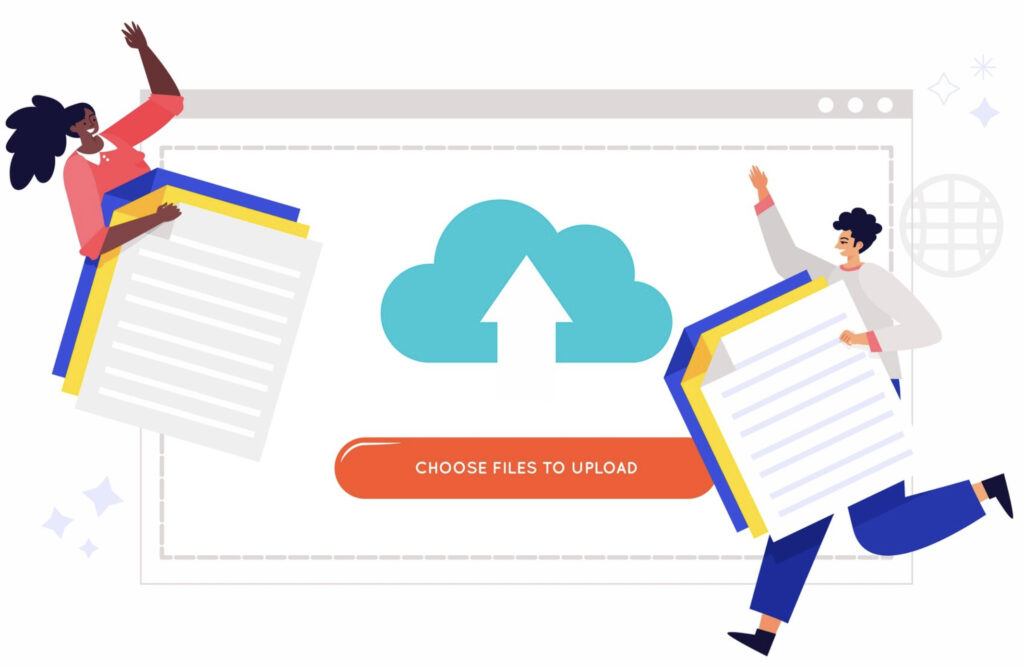Website migrations can be complex, and one of the most critical aspects is ensuring plugin and theme compatibility during migration. Failing to address compatibility issues can lead to broken functionalities, security vulnerabilities, and poor user experience. Whether you’re switching hosts, upgrading your CMS, or moving to a new design, following a structured approach can help you avoid disruptions and ensure a smooth transition.
Pre-Migration Preparation
Before initiating the migration, thorough preparation is essential to minimize potential conflicts. This stage is vital for identifying potential issues early on, allowing you to make necessary adjustments before the actual migration takes place.
Conduct a Compatibility Audit
The first step in pre-migration preparation is to conduct a compatibility audit. This involves reviewing all active plugins and themes to ensure that they are compatible with the new environment. It’s important to create a comprehensive list of core functionalities that must remain intact after migration, as these components are critical to your site’s performance. Identifying the key features you rely on will guide the migration process, ensuring that these functionalities are preserved and work seamlessly in the new setup.
Check for Outdated or Abandoned Plugins/Themes
Outdated or unsupported plugins and themes can often cause significant compatibility issues after migration. Some plugins and themes may no longer be maintained by their developers, leaving your site vulnerable to security risks or malfunctions. It’s essential to identify these obsolete components early and consider replacing them with more up-to-date, actively supported alternatives. This proactive approach can prevent unnecessary downtime or loss of functionality once the migration is completed.
Review Hosting Environment Requirements
A critical aspect of migration involves reviewing the technical requirements of your new hosting environment. Make sure that the new hosting platform meets the specific needs of your plugins and themes, such as PHP versions, database compatibility, and server configurations. By ensuring the hosting environment is optimized for the tools you are using, you reduce the likelihood of issues arising during the migration process. This step also helps in identifying potential incompatibilities that may require adjustments before moving forward.
Testing in a Staging Environment
A staging site acts as a replica of your live website where you can test the migration without affecting the main site. This is a critical step for ensuring that everything functions as expected before going live with the new configuration.
Set Up a Staging Site
Before migrating your live site, set up a staging environment to replicate the migration process. Many hosting providers offer staging setups, making it easier to test changes in an isolated environment. A staging site allows you to replicate the migration steps and ensure that everything works correctly without any risk to your live site. This practice helps you identify any issues in a controlled manner and offers a chance to resolve them before they affect your users.
Verify Theme and Plugin Functionality
Once the migration is complete on the staging site, thoroughly check that all themes and plugins function as expected. Pay special attention to design elements, custom scripts, and third-party integrations, as these often present compatibility challenges. If any features are not working as they should, investigate the issue thoroughly before moving forward. By ensuring all elements are functioning smoothly in a staging environment, you can avoid a disruption in service once the migration is pushed live.
Identify and Resolve Conflicts
Use debugging tools, such as the WordPress Debug Mode, or third-party conflict checkers to detect and resolve any compatibility issues before finalizing the migration. These tools can help you identify hidden conflicts between plugins, themes, or the CMS version itself. By addressing these conflicts early on, you can ensure a smoother migration process and reduce the chances of post-migration issues affecting your site’s functionality.
Updating and Replacing Incompatible Plugins/Themes
Keeping all components updated is crucial for maintaining plugin and theme compatibility during migration. It’s essential to ensure that all elements of your website are functioning optimally before making the final switch.
Update All Plugins and Themes
Before migrating, it’s important to update all plugins and themes to their latest versions. Developers often release updates to address compatibility issues with newer CMS versions, improve security, and add new features. By updating these components before the migration, you ensure that the site will be running the most stable and compatible versions of your plugins and themes.
Replace Outdated or Unsupported Plugins
If you come across plugins or themes that are outdated or no longer maintained, it’s time to find suitable replacements. Search for alternatives that offer similar functionality but are actively supported and updated. Ensure that the new options are compatible with the latest version of your CMS, and verify their reliability by checking user reviews and support forums.
Verify Compatibility with the New CMS Version
As part of your migration preparations, make sure all plugins and themes are compatible with the new CMS version you’re upgrading to. Some older plugins may not work correctly with newer CMS versions, so it’s important to verify their compatibility. Many CMS platforms offer compatibility checkers that can help you confirm whether your plugins will function correctly after the migration, preventing potential issues when you go live.
Addressing Common Compatibility Issues
Even with thorough preparation, you may still encounter some issues after migration. It’s important to address common compatibility problems promptly to ensure a seamless user experience.
Fixing Broken Layouts and Missing Features
One of the most common issues after migration is broken layouts or missing features. This can occur if the theme’s stylesheets or JavaScript files did not transfer correctly. To fix this, inspect the theme’s settings and ensure that all necessary files are properly linked. If there are still issues, check for JavaScript errors that may be preventing the theme from loading correctly.
Handling Deprecated Functions and Scripts
Certain plugins or themes may rely on deprecated functions that are no longer supported by the latest CMS versions. If you encounter these issues, you may need to update the custom scripts or seek alternative solutions that are compatible with the current version of your CMS. This ensures that your site remains functional and secure.
Debugging Plugin Conflicts
Sometimes, plugins may conflict with one another, causing certain features to break. In such cases, deactivate plugins one by one to identify the problematic one. Once identified, you can either look for an update to the plugin or find an alternative solution. Debugging tools, such as error logs, can also provide valuable insight into what is causing the issue.
Post-Migration Testing and Optimization
After the migration, thorough testing ensures that everything functions as expected and that the website performs optimally.
Perform Full-Site Testing
Once the migration is complete, perform extensive testing across the entire site. Test all key pages, forms, checkout processes, and interactive elements to ensure they work correctly. Pay special attention to the user experience, including navigation, loading times, and mobile responsiveness, to ensure that the migration has not introduced any new issues.
Optimize Performance
After migration, it’s essential to optimize your website’s performance. Compress images to reduce page load times, implement caching plugins to speed up content delivery, and minimize code bloat to streamline the site’s functionality. Performance optimization helps in maintaining a smooth user experience and can positively affect SEO rankings.
Monitor for Errors
Post-migration, monitor error logs and analytics to identify any unforeseen issues. Keep track of performance metrics and user feedback to detect any problems that may arise after the migration. Regularly updating plugins and themes is also key to ensuring that the site remains stable and compatible over time.
Conclusion
Ensuring plugin and theme compatibility during migration is crucial for a smooth website transition. By following best practices such as pre-migration audits, testing in a staging environment, and updating or replacing incompatible plugins, you can prevent disruptions and maintain site functionality. Regular monitoring and updates will further ensure long-term compatibility, providing a seamless user experience after migration.