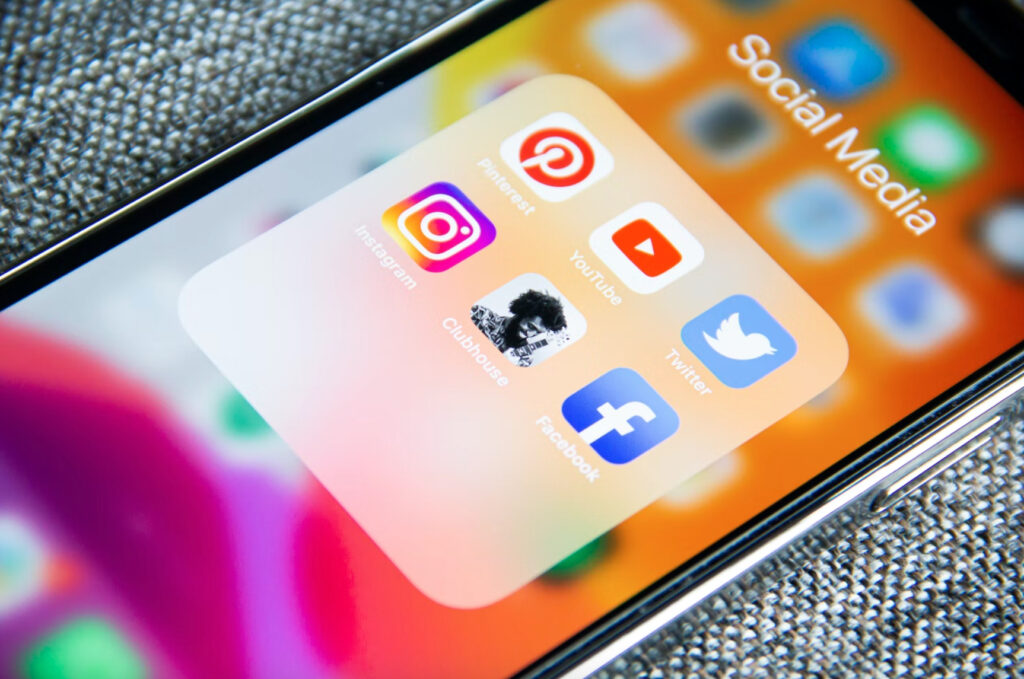Social media has become an essential part of any successful marketing strategy. However, with so many different platforms available, it can be challenging to determine which ones are the most effective for your business. This is where data-driven decision-making comes in. By analyzing data, you can gain valuable insights into your social media performance and make informed decisions about how to optimize your strategy. In this blog post, we will explore how you can use WordPress analytics to optimize your social media strategy, increase website traffic, and ultimately boost conversions.
Setting up WordPress Analytics
Before you can start analyzing your social media performance, you need to set up WordPress analytics. Here are the steps you need to follow:
- Install the Google Analytics plugin on your WordPress website.
- Create a Google Analytics account (if you don’t already have one) and connect it to your website through the plugin.
- Customize your Google Analytics settings to track the right metrics for your social media strategy, such as pageviews, referral sources, bounce rate, and conversions.
- Set up goals and conversion tracking to measure the effectiveness of your social media campaigns.
It’s important to track the right metrics that align with your social media strategy. For example, if your goal is to increase website traffic, you’ll want to focus on pageviews and referral sources. If your goal is to boost conversions, you’ll want to track goal completions and conversion rates.
Analyzing Social Media Traffic with WordPress Analytics
One of the most valuable insights you can gain from WordPress analytics is how much traffic your social media channels are driving to your website. Here’s how you can track social media traffic:
- In your Google Analytics account, go to Acquisition > All Traffic > Source/Medium.
- Look for social media channels such as Facebook, Twitter, LinkedIn, and Instagram in the list of referral sources.
- Analyze the data to determine which channels are driving the most traffic to your website.
- Use this information to optimize your social media strategy by focusing on the most effective channels.
Analyzing Social Media Engagement with WordPress Analytics
In addition to tracking traffic, you can also use WordPress analytics to measure social media engagement. Here’s how:
- In your Google Analytics account, go to Behavior > Site Content > All Pages.
- Look for pages that have a high number of social media referrals.
- Analyze the data to determine which types of content are getting the most engagement on social media.
- Use this information to optimize your content strategy by creating more of the types of content that are resonating with your audience.
Some key metrics to focus on for social media engagement include social media shares, likes, comments, and mentions.
Using WordPress Analytics to Optimize Your Social Media Strategy
Once you have analyzed your social media traffic and engagement data, it’s time to use this information to make data-driven decisions for your social media strategy. Here are some tips and tricks to get started:
- Focus on the social media channels that are driving the most traffic and engagement to your website.
- Create more of the types of content that are getting the most engagement on social media.
- Use social media scheduling tools to post content at the times when your audience is most active.
- Test different types of content and posting strategies to see what works best for your audience.
- Continuously track and analyze your social media performance to make informed decisions about how to optimize your strategy.
Conclusion
In conclusion, using WordPress analytics to optimize your social media strategy can help you increase website traffic, improve engagement, and ultimately boost conversions. By tracking the right metrics and using data-driven decision-making, you can make informed decisions about how to optimize your social media campaigns. So start analyzing your data today and make the most of your social media strategy!