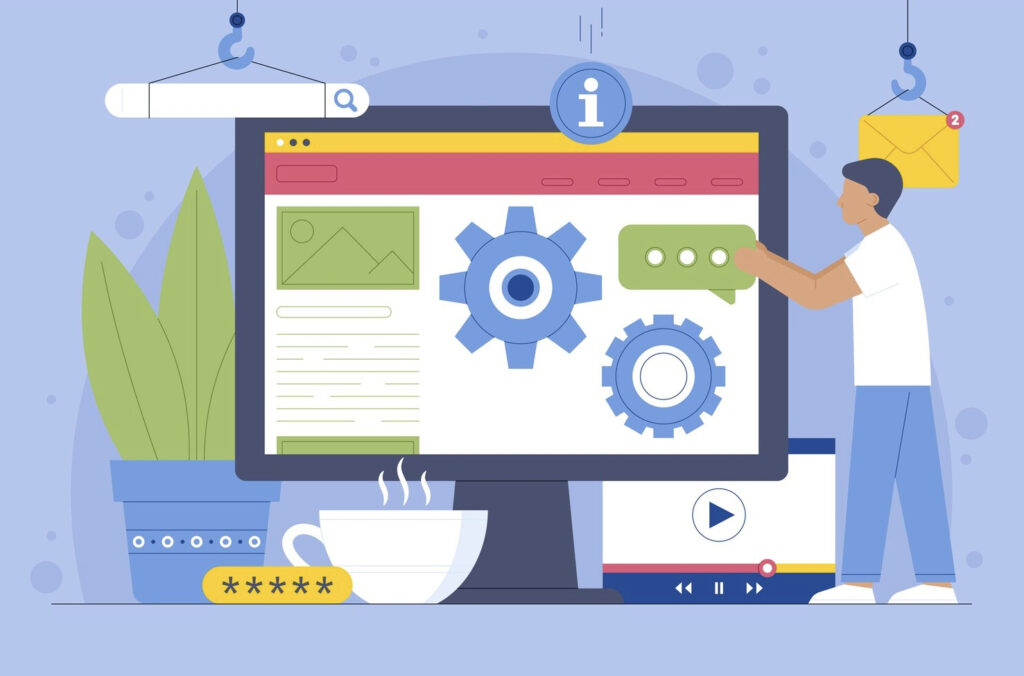When it comes to migrating your WordPress site to a new host, ensuring a seamless transition with no-downtime migration is essential for maintaining your online presence. This guide will walk you through the step-by-step process, covering both plugin-based and manual methods to help you achieve a smooth transfer without any interruptions to your website’s availability.
Preparing for Migration
Before embarking on a no-downtime migration, the first crucial step is to backup your WordPress site thoroughly. This ensures that you have a safety net in case anything unexpected happens during the migration process. Utilize reliable backup plugins like UpdraftPlus or BackWPup to create complete backups of both your site’s files and database. Store these backups securely, either in cloud storage or on an external drive, to ensure they are easily accessible when needed. Taking this precautionary measure will give you peace of mind throughout the migration process.
Choose a New Hosting Provider
Selecting a new hosting provider that supports no-downtime migration is pivotal. Look for providers known for their uptime guarantees and robust infrastructure. Popular choices such as SiteGround, Bluehost, or WP Engine offer migration assistance and tools that streamline the process. Once you’ve chosen your new host, set up your hosting account and gather all necessary login credentials to facilitate a smooth migration.
Migration Process
Migration plugins are instrumental in simplifying the no-downtime migration process. Plugins like Duplicator, All-in-One WP Migration, or WP Migrate DB Pro automate much of the transfer process. Begin by installing your chosen plugin on your existing WordPress site and follow its intuitive interface to create a migration package containing all your site’s data. Install WordPress on your new hosting environment and activate the migration plugin there as well. Upload the migration package and follow the plugin’s prompts to finalize the transfer seamlessly.
Manual Migration Steps
For those preferring a more hands-on approach, manual migration offers greater control over the process. Start by exporting your WordPress database using phpMyAdmin or a similar tool, ensuring to download all site files via FTP or a file manager. Upload these files to your new host and import the database into your new server environment. Adjust your wp-config.php file to reflect the new database credentials and update your site’s URLs accordingly within the database. While more technically involved, manual migration allows for meticulous oversight and customization to ensure a successful no-downtime migration.
Post-Migration Tasks
After completing the migration, thorough testing is crucial to verify that everything transferred correctly and is functioning as expected. Check all pages, posts, images, and functionalities such as forms and plugins. Utilize tools like Broken Link Checker and Google Search Console to identify any broken links or missing assets. Conducting comprehensive tests ensures that your site remains fully operational throughout the no-downtime migration process.
Updating DNS Settings
To finalize the migration, update your domain’s DNS settings to point to your new hosting server. Access your domain registrar’s control panel and modify the DNS records to reflect the new server’s IP address. Keep in mind that DNS propagation can take up to 48 hours to complete globally, during which your site will remain accessible via both the old and new hosts. It’s advisable to schedule this step during off-peak hours to minimize any potential disruption to your visitors.
Common Issues and Troubleshooting
During the migration process, several common issues may arise, such as database connection errors or missing files. Troubleshoot these issues promptly by double-checking database credentials and ensuring all files transferred correctly. Consult the error logs for detailed information and seek assistance from your hosting provider’s support team or the community forums of your migration plugin. Addressing these challenges swiftly will help maintain the integrity of your no-downtime migration and ensure a seamless transition.
Conclusion
Migrating your WordPress site to a new host can seem daunting, but with the right approach and tools, achieving a no-downtime migration is entirely feasible. By following the steps outlined in this guide—backing up your site, choosing a reliable host, utilizing migration plugins or opting for manual migration, testing thoroughly, and addressing common issues—you can successfully transfer your site without any disruptions to its availability. Embrace the opportunity to improve your site’s performance and reliability while maintaining a seamless user experience throughout the migration process.