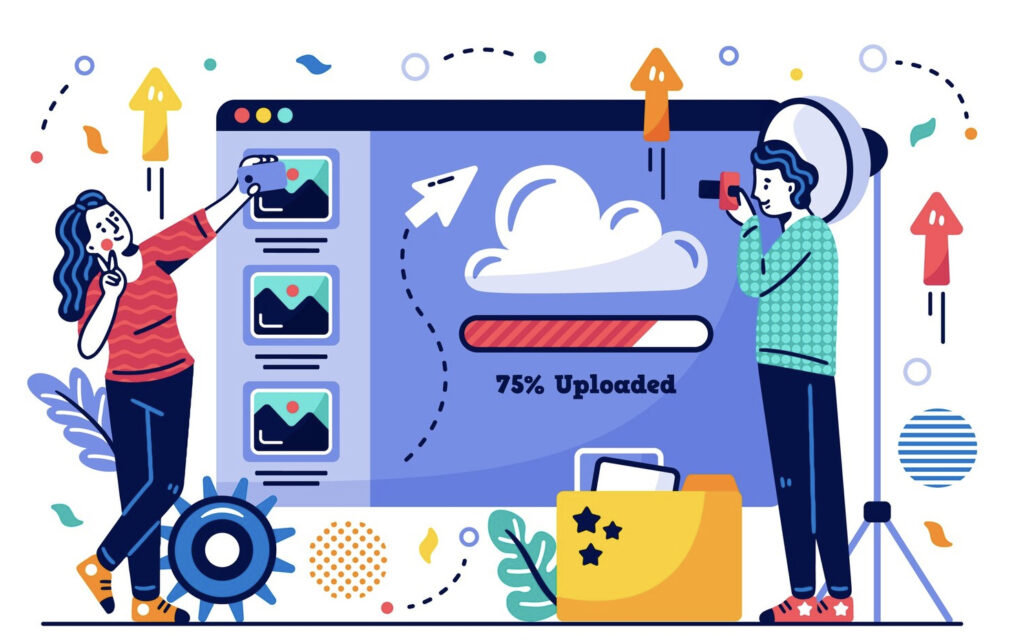Migrating a WordPress blog may sound complex, but it’s a manageable process with the right preparation and steps. Whether you’re switching hosts to improve site speed, gain better support, or access additional features, this guide will walk you through each step, ensuring a seamless transition. In this comprehensive tutorial, you’ll learn how to prepare, back up, and complete the migration process, ensuring your blog is fully functional on its new hosting environment without data loss. Let’s explore the complete process of migrating a WordPress blog.
Why You Might Need to Migrate Your WordPress Blog
Migrating your WordPress blog can lead to enhanced performance and access to more reliable resources. Common reasons for migration include slow loading times, frequent server downtime, limited storage, and lack of necessary support. If your current host struggles to handle increased traffic, moving to a new host can enhance your site’s stability and user experience.
A more specialized hosting provider may offer features tailored specifically for WordPress blogs, like automatic backups, advanced security options, and optimized performance settings. By migrating to a new environment, you can benefit from faster load times, improved uptime, and better customer support. Choosing to migrate can ultimately support your blog’s growth and provide a more dependable platform for your audience.
Preparing for Migration: Back Up Your Blog
Before starting the migration, it’s crucial to back up your entire WordPress blog. Backing up protects your data and ensures you can restore your site if anything goes wrong during the migration. This backup should include all files, images, database content, and any custom settings or themes you’ve implemented.
Many plugins make the backup process simple, such as UpdraftPlus or BackWPup. These plugins allow you to save backups directly to cloud storage, giving you an extra layer of security. Manual backups are also an option; you can do this through your hosting provider’s control panel, using tools like phpMyAdmin for database files, and cPanel’s file manager for site files. Always keep copies of your backups both locally and on a cloud service as a precaution.
Tools for Backing Up a WordPress Blog
Plugins like Duplicator and All-in-One WP Migration offer robust backup capabilities for WordPress blogs. Duplicator packages your entire website, including plugins, themes, and database, into a downloadable file. All-in-One WP Migration simplifies the process by handling both export and import of data, making it ideal for seamless transitions. These tools help you maintain control of your content and ensure you have a reliable copy of your site before migrating.
Choosing a New Hosting Provider (If Needed)
If you’re migrating a WordPress blog due to poor hosting performance, it’s important to carefully choose a new hosting provider that meets your needs. Reliable hosts offer key features like high uptime rates, solid customer support, and ample resources. If your blog has significant traffic, choosing a host with scalable plans ensures you can expand as your blog grows.
Some popular options include SiteGround, WP Engine, and Bluehost, known for their compatibility with WordPress. Many of these hosts offer specific WordPress hosting plans that include performance optimization, daily backups, staging environments, and enhanced security measures. A strong hosting provider can reduce page loading times, improve your blog’s performance, and support the growth of your site.
Important Factors When Selecting a Host
When selecting a new host, focus on uptime reliability, support availability, and features tailored to WordPress. Providers with built-in caching, optimized speed settings, and staging capabilities offer considerable benefits. Also, prioritize customer support—choose a provider with accessible and responsive support that can assist with migration issues or other needs.
Setting Up Your New Hosting Environment
Once you’ve chosen a host, it’s time to set up your WordPress environment on the new server. Start by installing WordPress, either through your hosting provider’s one-click installer or by manually downloading and uploading WordPress files if needed. Most managed WordPress hosts will handle installation for you, but it’s still worth checking that your setup matches the specifications of your blog.
Some hosts offer staging sites, which let you set up and test your blog in a separate environment before going live. Configuring your hosting environment correctly is essential for a smooth migration and helps ensure your blog remains accessible and fully functional on the new server.
Exporting Your WordPress Blog Data
With your new hosting environment ready, export your blog data from the existing WordPress installation. This step involves creating an XML file that includes all posts, comments, media, and settings. From your WordPress dashboard, navigate to Tools > Export, choose “All Content,” and download the XML file.
If your blog has a lot of data, consider using a plugin like All-in-One WP Migration to handle larger exports. This tool can split large files, minimizing the risk of errors during import. Exporting ensures that you have a portable copy of your entire blog that’s ready for transfer to the new server.
Importing Your Blog Data to the New Host
Now that your data is ready, log in to your WordPress dashboard on the new host, navigate to Tools > Import, and upload your XML file. This will transfer your blog’s posts, pages, comments, and media to the new environment.
For large websites or cases where the XML file exceeds upload limits, plugins like WP Migrate DB can be useful. Importing your blog data restores all previous content, ensuring that everything from posts to comments is available on the new site. Double-check that all elements have been imported correctly, especially if you have custom themes or plugins.
Updating DNS Settings
The Domain Name System (DNS) settings must be updated so that visitors are directed to your new server. To do this, log into your domain registrar’s account, find the DNS management settings, and change the nameservers to those provided by your new hosting provider.
DNS changes can take up to 48 hours to fully propagate, during which time some visitors may still reach the old server. While DNS is updating, your blog may appear inconsistent, so it’s helpful to monitor access and prepare a brief notice on your site to let readers know a migration is in progress.
Testing Your Blog on the New Host
After updating DNS settings, it’s essential to test your blog on the new server. Check that every part of the blog—posts, images, pages, and plugins—is loading as expected. Review any custom features, forms, or interactive elements to make sure they’re functioning correctly.
Testing on multiple devices and browsers will help you catch any display or performance issues that could affect the user experience. Additionally, run a speed test to confirm that your new hosting provider meets the performance benchmarks promised. Ensuring your blog is fully operational will make the transition smooth for your readers.
Key Checks Before Going Live
When testing, pay particular attention to essential components like media files, social sharing buttons, and navigation links. Broken links, missing images, or formatting issues can negatively impact user experience. By verifying these elements, you’ll ensure a seamless transition that maintains the integrity of your blog’s content and functionality.
Going Live and Performing a Final Check
After migrating a WordPress blog, perform a final check to make sure everything is functioning as expected. Confirm that your SSL certificate is active and recheck performance metrics such as page loading speed and uptime. If you encounter any problems, contact your new hosting provider’s support team for assistance.
Monitor your blog closely for a few days post-migration to catch any issues that may arise. Redirect old URLs if necessary, and notify your audience about the migration. With these final checks complete, your blog is now successfully migrated to a new server, fully accessible, and optimized for readers.
Migrating a WordPress blog involves careful planning, from backing up data to testing the final setup. Following these steps helps protect your content and improves site performance on a new hosting platform. By completing each stage methodically, you ensure a smooth migration, ultimately benefiting your blog’s accessibility, performance, and growth potential.