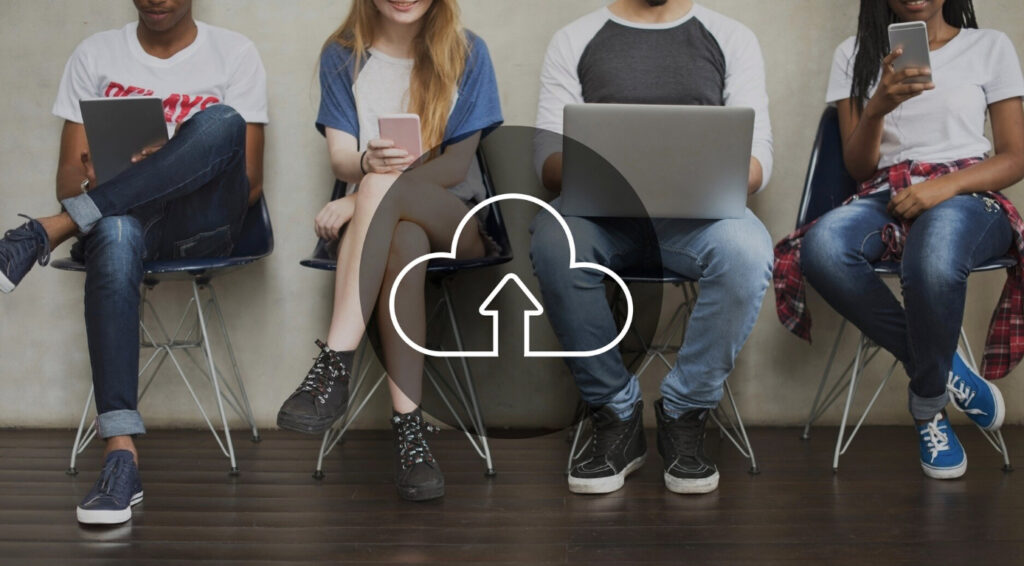Migrating WordPress websites between hosts is a task many site owners face when seeking better performance, cost efficiency, or advanced features. A well-executed migration ensures your site remains functional, with no downtime or data loss. This article provides a step-by-step guide to help you successfully migrate WordPress websites between hosts, keeping your data intact and your visitors happy.
Pre-Migration Checklist
Preparation is crucial for a smooth migration process. By addressing these critical steps before starting, you can avoid common pitfalls.
Before migrating, create a complete backup of your website. This backup should include all files—such as themes, plugins, and media uploads—as well as your WordPress database. Tools like UpdraftPlus or All-in-One WP Migration make this process easy and secure.
Next, ensure your new hosting provider is compatible with WordPress’s technical requirements. Verify the PHP version, MySQL compatibility, and server configurations to avoid functionality issues. Additionally, decide if you’ll retain your current domain name or switch to a new one. Properly configuring your domain on the new host is essential for ensuring uninterrupted access to your website.
Step-by-Step Guide to Migration
Migrating WordPress websites between hosts involves a detailed series of steps. Following these carefully will ensure a successful transition.
Begin by backing up all your WordPress files. Use an FTP client like FileZilla to download files from your current host, including core files, plugins, themes, and media uploads. Next, export your WordPress database through phpMyAdmin by selecting your database and saving it as an SQL file.
Once the files and database are backed up, upload them to the new host. Use FTP to transfer the WordPress files to the correct directory, typically public_html or www. Afterward, import your database into the new host’s phpMyAdmin by creating a new database and uploading the exported SQL file.
Update the wp-config.php file with the new database credentials, ensuring WordPress can connect to the database on the new host. Test your site on the new server by temporarily modifying your computer’s hosts file to verify everything works without affecting the live site. Finally, update your domain’s DNS settings to point to the new host’s nameservers, completing the migration process.
Post-Migration Checklist
After migrating, verify that everything functions correctly. Test your website to ensure pages, links, and features like forms and plugins work as expected. Run performance tests using tools like Google PageSpeed Insights to confirm the new host meets your requirements. Monitor for any issues, such as broken links or crawl errors, using Google Search Console.
Troubleshooting Common Issues
Even with thorough preparation, some issues can arise during migration. Database connection errors are among the most common. Ensure that the wp-config.php file has the correct credentials for the new database. Missing files or broken links may indicate an incomplete file transfer. For websites using HTTPS, verify that the SSL certificate is properly installed on the new host.
Best Practices for a Smooth Migration
To make the migration seamless, perform the transfer during off-peak hours to minimize user impact. Choose a hosting provider with strong WordPress support to address potential issues promptly. Regular backups, even after migration, provide added security and peace of mind.
Conclusion
Migrating WordPress websites between hosts may seem complex, but with proper preparation and careful execution, the process can be straightforward. By following this guide, you can successfully migrate WordPress websites between hosts while maintaining functionality and avoiding downtime. Whether for improved performance or better features, a well-planned migration is an investment in your website’s success.