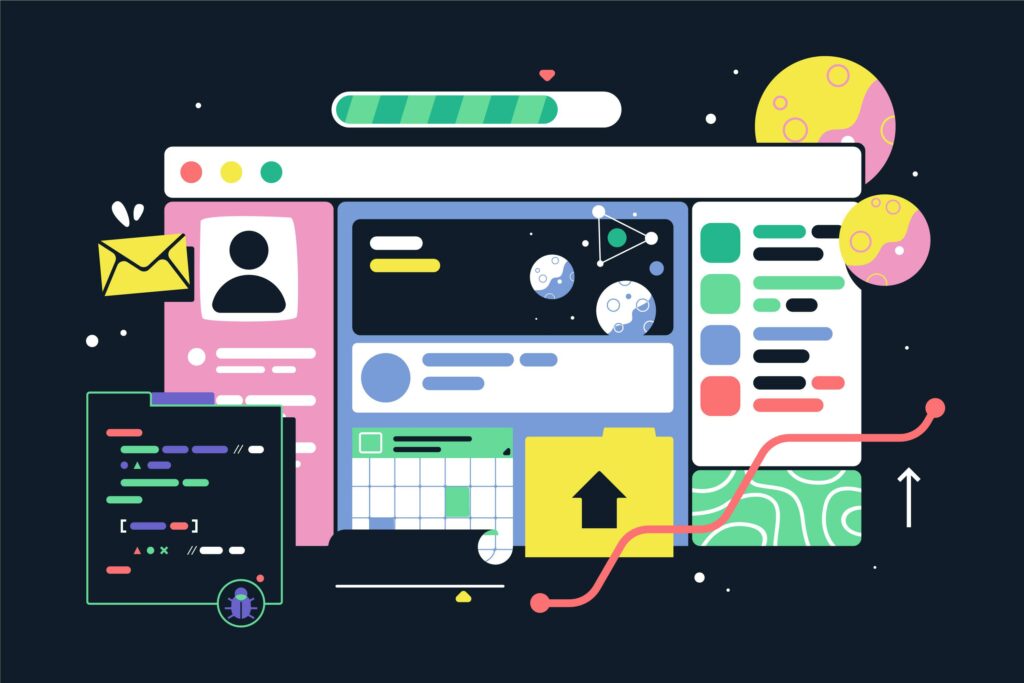Page builders are plugins that allow you to create custom pages and layouts in WordPress without needing to know how to code. They offer an intuitive drag-and-drop interface that makes it easy for beginners to design their own pages. In this beginner’s guide, we’ll provide step-by-step instructions on how to use page builders in WordPress and offer practical tips for creating stunning custom pages and layouts.
Types of Page Builders
There are two types of page builders: visual and text. Visual page builders allow you to see your changes in real-time, while text page builders require you to write the code manually. For beginners, we recommend using a visual page builder as it’s easier to use and provides immediate feedback.
Best Page Builder Plugins for WordPress
There are many page builder plugins available for WordPress, but some of the best include Elementor, Beaver Builder, and Divi. These plugins offer a wide range of features, pre-made templates, and are easy to use.
- Elementor is a popular page builder plugin for WordPress that offers an intuitive drag-and-drop interface. It comes with a wide range of design elements and pre-made templates, making it easy to create custom pages and layouts. Elementor also offers advanced features such as custom CSS, theme builder, and integrations with other popular tools like WooCommerce and Mailchimp.
- Beaver Builder is another powerful page builder plugin for WordPress that’s popular among beginners and advanced users alike. It offers a user-friendly interface that’s easy to navigate and customize. Beaver Builder also provides pre-built templates, modules, and widgets to help speed up the page building process. Additionally, it has features like inline editing, theme compatibility, and responsive design.
- Divi is a feature-rich page builder plugin for WordPress that comes with a powerful visual editor and an impressive library of pre-built templates. It also offers advanced features like global elements, custom CSS, and a responsive editing mode. Divi is known for its flexibility and customization options, making it an excellent choice for users who want complete control over their page design.
Ultimately, the best page builder plugin for WordPress depends on your specific needs and preferences. We recommend trying out different options to see which one works best for you. Keep in mind factors like ease of use, features, and integration with other tools when making your decision.
Tips for Choosing the Right Page Builder
When choosing a page builder, consider whether you want to use a free or paid plugin, the features it offers, and how easy it is to use. For beginners, we recommend starting with a free plugin and upgrading to a paid one as you become more comfortable with page builders.
- When choosing a page builder plugin, consider whether you want to use a free or paid plugin. Free plugins like Elementor and Beaver Builder offer basic features and functionality, while paid plugins like Divi and Visual Composer offer more advanced features and customization options. If you’re just starting out with page building, a free plugin is a good place to start. However, if you need more advanced features, a paid plugin may be a better option.
- Consider the features that are most important to you when choosing a page builder plugin. Look for plugins that offer a wide range of design elements, pre-made templates, and customization options. Also, consider plugins that offer advanced features like custom CSS, theme builders, and integrations with other popular tools.
- Choose a page builder plugin that’s easy to use and has a user-friendly interface. Look for plugins that offer a drag-and-drop interface and a visual editor that allows you to see changes as you make them. Also, consider the learning curve and documentation provided by the plugin.
- Ensure that the plugin you choose offers good customer support in case you encounter any issues. Look for plugins that offer a support forum, documentation, and a knowledge base. Also, consider plugins that offer premium support options like live chat and phone support.
- Choose a page builder plugin that’s compatible with your WordPress theme and other plugins. Check the plugin’s documentation or website to ensure that it works well with the other tools you’re using on your website.
Remember, the right page builder plugin for you depends on your specific needs and preferences. Take the time to research different options and consider the factors mentioned above to find the best plugin for your website.
How to Use Page Builders in WordPress
To use a page builder in WordPress, you first need to install and activate the plugin. Once it’s installed, you can start creating custom pages and layouts using the drag-and-drop interface. You can also use pre-made templates to save time and get inspiration.
Here’s how to use page builders in WordPress:
- Install and activate a page builder plugin
- Go to your WordPress dashboard
- Click on “Plugins” and then “Add New”
- Search for your desired page builder plugin (e.g. Elementor)
- Click “Install” and then “Activate”
2) Create a new page
- Go to “Pages” and click “Add New”
- Give your page a title
- Choose the page builder editor option
3) Customize your page
- Drag and drop elements onto your page (e.g. text, images, videos)
- Use the editing tools to customize each element
- Preview your page to see how it looks
4) Save and publish your page
- Click “Save” to save your changes
- Click “Publish” to make your page live on your website
Conclusion
Congratulations! You’ve learned how to use page builders in WordPress to create stunning custom pages and layouts. With the tips and tricks provided in this guide, you’re well on your way to becoming a page builder pro. Don’t forget to keep practicing and experimenting with different features to unlock your full page building potential.