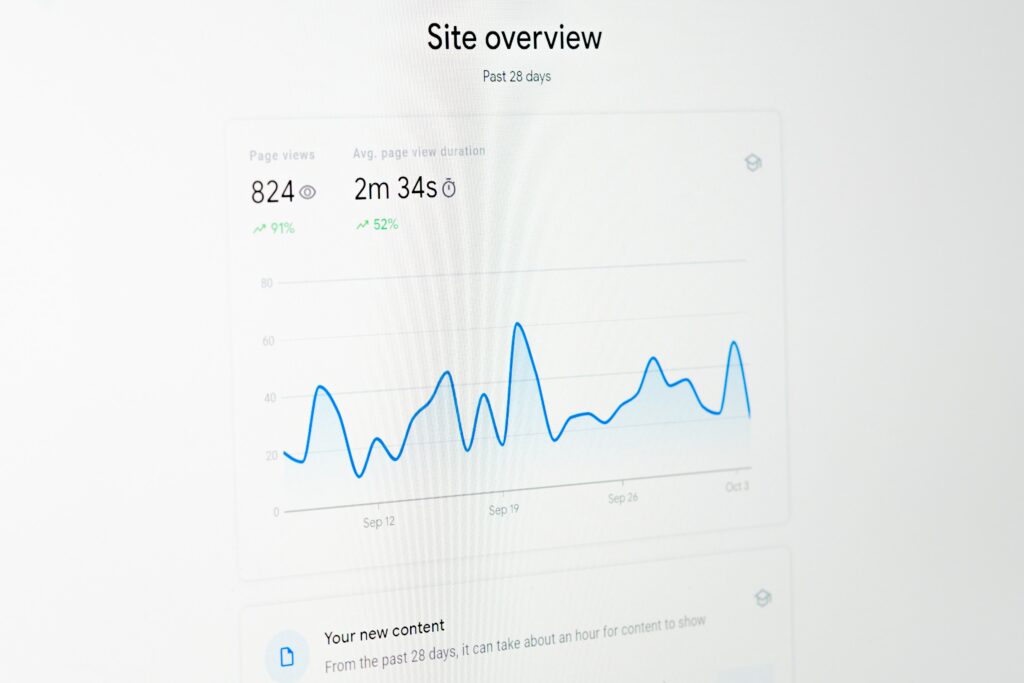Are you looking to track your online store’s performance and gain valuable insights into customer behavior and preferences? Then look no further than Google Analytics. Integrating Google Analytics with your WooCommerce store allows you to easily monitor your website traffic, conversion rates, and other important metrics to optimize your online store’s performance. This post will show you how to set up and configure WooCommerce Google Analytics in 5 easy steps.
Why Google Analytics is important for WooCommerce store
Google Analytics is an essential tool for any ecommerce business, including your WooCommerce store. You can gain insights into your customers’ behavior, preferences, and purchasing habits using Google Analytics. Some of the benefits of using Google Analytics with WooCommerce integration include:
- Understanding where your traffic comes from, how users navigate your site, and what actions they take.
- Analyzing the effectiveness of your marketing campaigns and identifying areas for improvement.
- Measuring your conversion rates and identifying which products or pages are most popular with your customers.
- Monitoring your site’s speed and performance and identifying areas for optimization.
Setting up Google Analytics for WooCommerce
To get started with Google Analytics for your WooCommerce store, you will need to complete three main steps:
- Create a Google Analytics account
- Install Google Analytics tracking code on your website
- Set up WooCommerce Google Analytics integration
Creating a Google Analytics account is easy. Just go to the Google Analytics website and sign up for an account. Follow the instructions to set up a new property and get a tracking code.
Once you have a tracking code, you will need to install it on your website. You can do this by copying the tracking code and pasting it into your WooCommerce store’s header or footer. Verify that the tracking code is working properly by checking your Google Analytics account for real-time data.
Next, you will need to set up WooCommerce Google Analytics integration. This is easy to do with the Google Analytics for WooCommerce plugin. Once installed, you can connect your Google Analytics account to your WooCommerce store and enable the basic integration to start tracking data.
Configuring WooCommerce Google Analytics
Once you have set up Google Analytics for your WooCommerce store, you will need to configure it to ensure that you are tracking the right metrics. Here are four key areas to focus on:
- Enabling Enhanced Ecommerce tracking
- Setting up goals and conversions
- Tracking internal site searches
- Setting up Site Speed tracking
To enable Enhanced Ecommerce tracking, you will need to enable the feature in Google Analytics and configure the settings for product impressions, product clicks, add to cart, checkout, and purchase events.
To set up goals and conversions, you can create conversion goals to track important actions on your website, such as purchases, sign-ups, or form submissions. You can configure the settings for each goal, such as the conversion value and the funnel steps.
To track internal site searches, you can enable site search tracking in Google Analytics and configure the settings for the query parameter and category parameter.
To set up Site Speed tracking, you can enable Site Speed tracking in Google Analytics and configure the settings for the Site Speed sample rate and the Site Speed user timing.
Conclusion
Following these five steps, you can set up and configure Google Analytics for your WooCommerce store. With Google Analytics, you can gain valuable insights into your customer behavior, preferences, and purchasing habits, which will help you optimize your online store’s performance. Don’t forget to regularly review your data and adjust your website as needed to ensure that you are meeting your business goals.