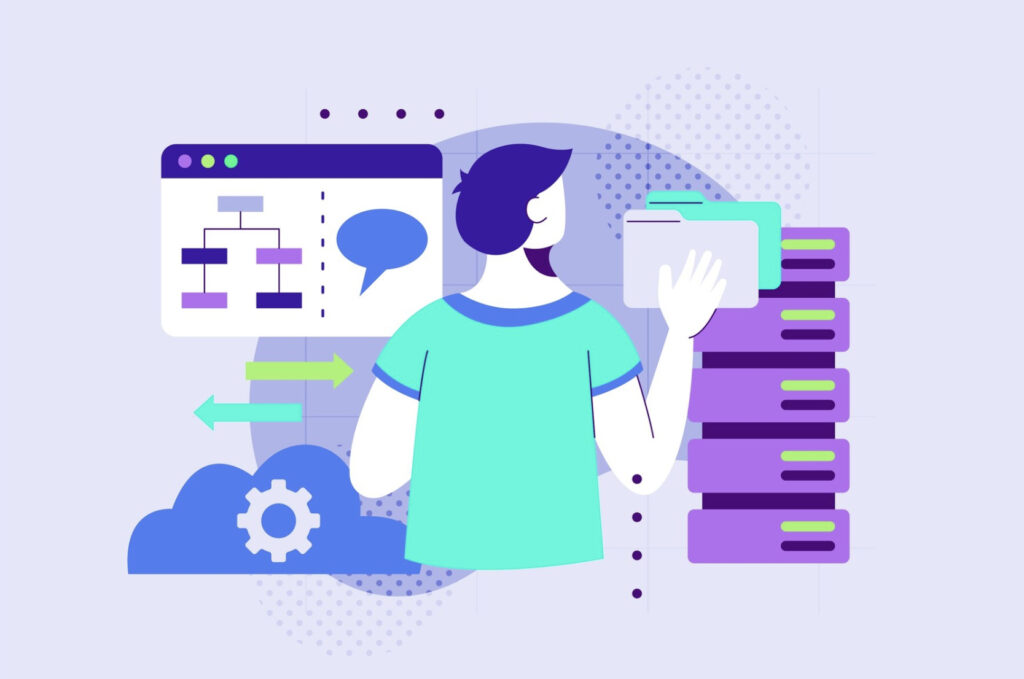Backing up and migrating your WordPress site is essential for maintaining data integrity and ensuring smooth transitions between environments. Whether you’re upgrading to a new hosting provider or implementing site changes, having a reliable backup strategy is paramount. In this guide, we’ll delve into the intricacies of WordPress backup and migration, with a focus on leveraging Docker containers for efficient management.
How to Backup Your WordPress Site with Docker:
- Install Docker: Begin by installing Docker on your server to create an isolated environment for your WordPress site.
- Set Up: Configure Docker containers to encapsulate your WordPress instance and its dependencies.
- Utilize Backup Plugins: Integrate backup plugins like UpdraftPlus or Duplicator for automated backup routines.
Docker containers revolutionize software deployment by encapsulating applications and their dependencies into self-sufficient units. Unlike traditional virtual machines, they share the host system’s kernel, resulting in lightweight and portable environments.
Key Components of Docker:
- Images: Immutable snapshots containing application code, libraries, and dependencies.
- Containers: Runnable instances of Docker images, isolated from the host system and other containers.
- Docker Engine: The runtime responsible for building, running, and managing containers.
Benefits of Using Docker for WordPress Backup and Migration
Embracing Docker containers for WordPress management offers numerous benefits, empowering developers and site administrators with enhanced flexibility and efficiency.
Why Docker for WordPress?
- Isolation: Docker containers isolate each WordPress instance, preventing conflicts and ensuring stability.
- Portability: Docker’s containerization enables seamless migration between different environments.
- Scalability: Easily scale WordPress instances up or down based on traffic demands with Docker’s agility.
Setting Up WordPress Backup
Establishing a robust backup system for your WordPress site using Docker containers involves a series of steps to ensure data resilience and accessibility.
- Install Docker: Begin by installing Docker on your server following the official documentation for your operating system.
- Create Docker Network: Configure a Docker network to enable communication between containers and the host system.
- Pull WordPress Image: Download the official WordPress image from Docker Hub using the
docker pullcommand. - Run WordPress Container: Launch a Docker container with the WordPress image, specifying volume mounts for data persistence.
- Configure Backup Plugin: Install and configure a WordPress backup plugin within the Docker container to automate backup tasks.
Migrating WordPress
Migration is a critical aspect of managing WordPress sites, and Docker containers offer a streamlined approach to facilitate seamless transitions.
- Export WordPress Data: Export your WordPress database and files from the source environment using tools like phpMyAdmin or WP-CLI.
- Set Up Destination Environment: Replicate the Docker setup on the destination server, ensuring compatibility with the source environment.
- Import Data: Import the exported WordPress data into the new environment, ensuring database connectivity and file permissions.
- Test and Validate: Thoroughly test the migrated site in the new environment to ensure functionality and data integrity before finalizing the transition.
Best Practices for Ensuring Data Security
Safeguarding your WordPress data is paramount to protect against potential threats and vulnerabilities. Implementing best practices ensures robust security measures are in place.
- Regular Backups: Schedule periodic backups to mitigate the impact of data loss in the event of system failures or security breaches.
- Container Hardening: Secure Docker containers by regularly updating software packages and employing container security tools like Docker Bench.
- Network Segmentation: Utilize network segmentation techniques to isolate Docker containers and control traffic flow between them.
Docker Security Best Practices:
- Image Scanning: Employ image scanning tools like Docker Security Scanning or Clair to identify and mitigate vulnerabilities in Docker images.
- Container Isolation: Enforce strict container isolation by limiting access privileges and implementing resource constraints.
- Continuous Monitoring: Deploy monitoring solutions to detect anomalous behavior and security incidents in real-time, enabling proactive response measures.
Conclusion
In conclusion, Docker containers offer a versatile and efficient solution for managing WordPress sites, encompassing backup, migration, and security aspects. By embracing Docker’s containerization technology and adhering to best practices, you can streamline your WordPress workflow and ensure the resilience and security of your website data. Explore the potential of Docker containers today to elevate your WordPress management experience and empower your digital endeavors.