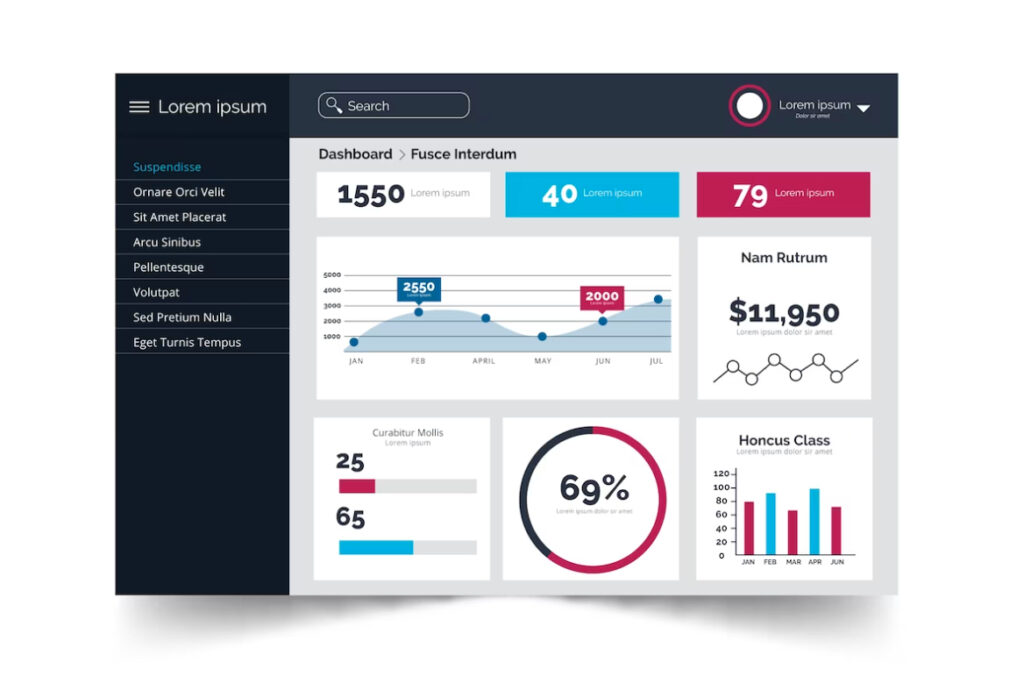WordPress is a powerful website builder and content management system, but it’s only as effective as the insights it provides. That’s where analytics comes in – by tracking user behavior, website performance, and marketing metrics, you can optimize your website and grow your business. However, the default WordPress analytics dashboard may not be sufficient for all users. That’s why custom WordPress dashboards and reports are becoming increasingly popular among WordPress users.
Choosing the Right WordPress Analytics Plugin
With so many WordPress analytics plugins to choose from, it can be overwhelming to select the right one for your needs. Some popular options include Google Analytics Dashboard for WP, MonsterInsights, and Jetpack. When choosing a plugin, consider factors such as your budget, required features, and level of customization needed.
Creating Custom WordPress Dashboards in Analytics
Custom dashboards allow you to track the metrics that matter most to you in a single, streamlined interface. With WordPress analytics plugins, creating custom WordPress dashboards is easy and requires no coding experience. Follow these steps to create a custom dashboard:
- Install and activate your chosen WordPress analytics plugin.
- Navigate to the plugin’s dashboard and select “Create New Dashboard.”
- Choose the metrics you want to track and arrange them in a way that makes sense for your needs.
- Customize the dashboard’s appearance, such as adding your branding or adjusting colors and fonts.
- Save the dashboard and start using it to track your website’s performance.
To design an effective custom dashboard, consider your goals and what metrics are most important to track. Keep the dashboard clean and organized, with only the most relevant metrics displayed. Use visualizations such as charts and graphs to make the data more accessible and easier to understand.
Generating Custom Reports with WordPress Analytics
Custom reports allow you to dive deeper into your website’s analytics and gain insights that can inform your business decisions. With WordPress analytics plugins, generating custom reports is simple and requires no coding knowledge. Follow these steps to generate a custom report:
- Install and activate your chosen WordPress analytics plugin.
- Navigate to the plugin’s reporting section and select “Create New Report.”
- Choose the metrics you want to include in the report and specify the date range you want to analyze.
- Customize the report’s appearance, such as adding your branding or adjusting colors and fonts.
- Save the report and export it as a PDF or CSV file.
When designing custom reports, focus on the metrics that are most relevant to your business goals. Keep the report organized and easy to read, with clear headings and visualizations where appropriate.
Conclusion
Custom WordPress dashboards and reports are essential for WordPress users who want to gain deeper insights into their website’s performance. With the right WordPress analytics plugin, creating custom dashboards and reports is easy and requires no coding knowledge. By following the steps outlined in this blog post, you can customize your analytics and gain the insights you need to grow your business.