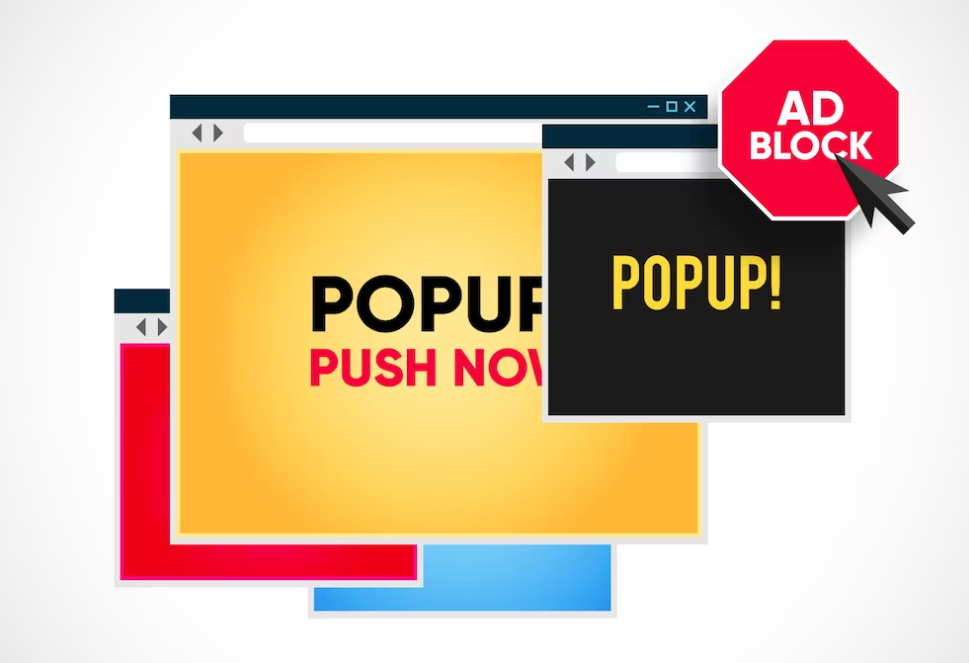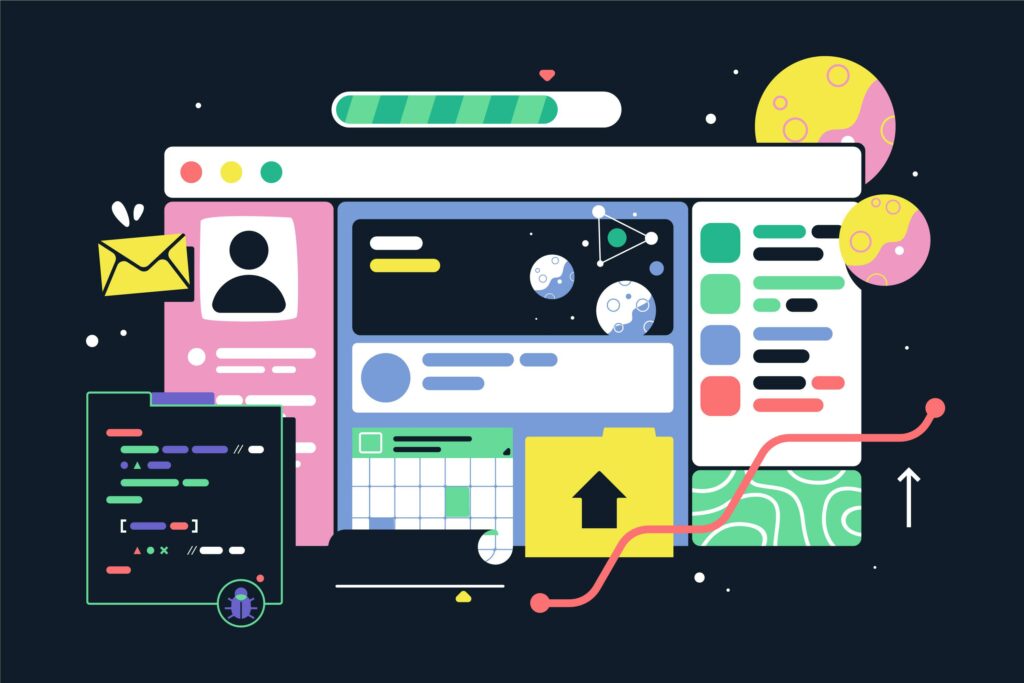WordPress page builder plugins can be a game-changer for website owners and designers, especially those who do not have coding skills or want to save time on creating custom pages.
With page builder plugins, users can create pages with custom layouts, styles, and features that match their branding and design preferences.
They also offer flexibility in terms of adding elements such as forms, pop-ups, calls to action, and other widgets that can help improve user engagement and conversions.
In this article, we will focus on how to create custom forms and pop-ups using WordPress page builder plugins.
Top Page Builder Plugins to Create Custom Forms and Pop-Ups
- Elementor
- Beaver Builder
- Divi
- WPBakery Page Builder
- Thrive Architect
Factors to Consider When Choosing a Page Builder Plugin
- Features and Functionality
- Ease of Use
- Compatibility with Other Plugins and Themes
- Support and Documentation
- Pricing and License
Our Top Pick: Elementor
Elementor is a popular and powerful page builder plugin that offers a built-in form builder and pop-up builder.
It comes with a user-friendly interface, a wide range of design options, and integrates with popular marketing tools such as Mailchimp and Hubspot.
Elementor offers a free version and a Pro version with advanced features and widgets.
Setting Up Your Website for Custom Forms and Pop-Ups
Install and Activate Elementor Plugin
- Go to the WordPress dashboard and click on Plugins > Add New.
- Search for “Elementor” in the search bar and click Install > Activate.
Install and Activate Elementor Pro (Optional)
- Go to the Elementor website and purchase the Pro version.
- Download the zip file and go to WordPress dashboard > Plugins > Add New.
- Click Upload Plugin > Choose File and select the Elementor Pro zip file > Install > Activate.
Install and Activate Elementor Forms and Pop-Ups Add-On (Optional)
- Go to the Elementor website and purchase the Forms and Pop-Ups add-on.
- Download the zip file and go to WordPress dashboard > Plugins > Add New.
- Click Upload Plugin > Choose File and select the Forms and Pop-Ups zip file > Install > Activate.
Compatibility with Your Theme and Plugins
Make sure the page builder plugin is compatible with your WordPress theme and other plugins.
Some page builders may not work well with certain themes or plugins, so it’s important to do some research beforehand.
Customer Support and Documentation
Choose a page builder plugin that offers good customer support and documentation.
You may need assistance in using certain features or troubleshooting issues, so it’s important to have access to reliable support resources.
Pricing and Licensing
Consider the pricing and licensing options for the page builder plugin.
Some plugins offer a free version with limited features, while others require a paid subscription or one-time fee.
Creating Custom Forms with Elementor
Elementor’s form builder allows users to create custom forms for their website, including contact forms, registration forms, and more.
Users can customize the form fields, layout, and design to match their branding and design preferences.
Creating a Form with Elementor
- Go to the WordPress dashboard and click on Pages > Add New.
- Add a new page and click on “Edit with Elementor”.
- Drag and drop the “Form” widget onto the page.
- Customize the form fields, layout, and design.
- Configure the form settings, including email notifications and form confirmation message.
Creating Pop-Ups with Elementor
Elementor’s pop-up builder allows users to create custom pop-ups for their website, including opt-in forms, special offers, and more.
Users can customize the pop-up content, layout, and design to match their branding and design preferences.
Creating a Pop-Up with Elementor
- Go to the WordPress dashboard and click on Elementor > Popups.
- Click “Add New”.
- Choose a template or start from scratch.
- Customize the pop-up content, layout, and design.
- Configure the pop-up settings, including trigger settings and display rules.
Creating Custom Forms with WordPress Page Builder Plugins
To start creating custom forms with a WordPress page builder plugin, you first need to choose a plugin that offers a form builder feature. You can also install a separate WordPress form builder plugin. Once you have chosen the plugin, install and activate it through the WordPress dashboard.
After activating the plugin, choose a pre-designed form template from the plugin’s library or create a form from scratch. Customizing the form fields is an essential part of the process and should be based on your specific requirements.
In this step, you can add or remove fields as necessary and customize their labels and validation messages. Configuring form settings such as email notifications, success messages, and redirects are also important for a seamless user experience.
- Add the Form to a Page or Post
- Using the page builder interface, add the form to a page or post. Adjust the placement and style of the form to match your website’s design.
Best Practices for Creating Custom Forms
Keep the form simple and only ask for necessary information. A cluttered form can discourage visitors from filling it out.
- Use clear and concise labels and instructions to guide visitors through the form-filling process.
- Test the form thoroughly to ensure it works as intended. Use a test submission to verify that you receive the form data and that any configured email notifications are sent.
- Consider adding spam protection measures such as reCAPTCHA to prevent automated spam submissions.
Choosing the right page builder plugin and following best practices for creating custom forms are crucial steps for creating effective forms that can capture leads and improve user engagement on your website.
Conclusion
Creating custom forms and pop-ups with WordPress page builder plugins is a great way to enhance your website’s functionality and improve user engagement. By choosing the right page builder plugin and following best practices, you can create forms and pop-ups that effectively capture leads and drive conversions.
When selecting a page builder plugin, look for one that offers a wide range of templates and elements to choose from, as well as an easy-to-use drag-and-drop interface. It’s also important to consider whether the plugin integrates with other WordPress plugins and tools.
To create a custom form, start by installing and activating the page builder plugin or a separate WordPress form builder plugin. Then choose a pre-designed form template or create a form from scratch. Customize the form fields based on your requirements, and configure settings such as email notifications, success messages, and redirects. Finally, use the page builder interface to add the form to a page or post, and adjust the placement and style to match your website’s design.
Designing a pop-up follows a similar process. Install and activate the page builder plugin or a separate WordPress popup plugin, choose a pre-designed pop-up template or create a pop-up from scratch, customize the pop-up content and style based on your requirements, and configure settings such as triggers, animations, and delays. Then set the triggers and display options, and test the pop-up thoroughly to ensure it works as intended.
When designing forms and pop-ups, it’s important to keep them simple and focused on a specific call-to-action. Use clear and concise labels, instructions, headlines, and images, and test them thoroughly to avoid any issues. You may also want to consider adding spam protection measures such as reCAPTCHA and setting frequency limits to avoid annoying visitors.