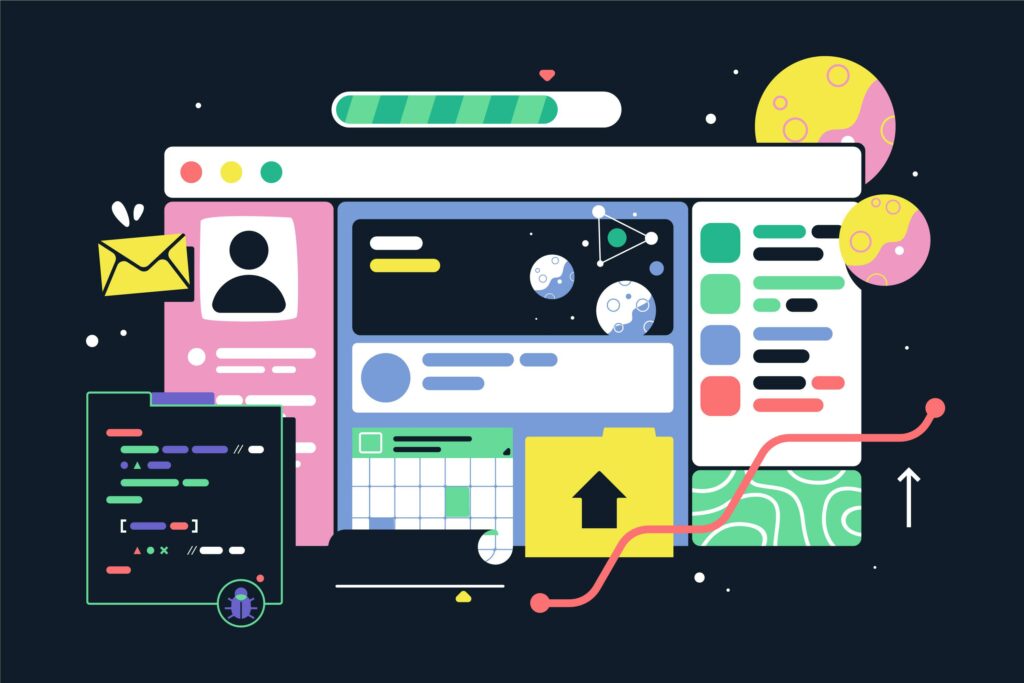In the digital age, web design has evolved, and animations and effects have become integral components. Understanding how to master animation and effects in WordPress can significantly elevate your website’s appeal and functionality.
In today’s online landscape, users expect more than static web pages. They crave dynamic, engaging experiences that capture their attention and leave a lasting impression. This is where “Animation and Effects” come into play.
Why Animation Matters in Web Design
Animations capture attention, convey messages, and create a memorable user experience. They make your site stand out and engage visitors, setting your website apart from the competition. Think about it: when you visit a website, what captures your interest? Often, it’s the subtle animations that draw your eye, guide your navigation, and provide that extra layer of interactivity.
Animations are not just eye candy; they are powerful communication tools. They can tell a story, explain a concept, or simply make the user journey smoother. So, when it comes to web design, animations aren’t just a “nice-to-have” feature; they are a “must-have” element to engage and delight your audience.
Choosing the Right Page Builder Plugin
The first step to mastering animations is choosing the right page builder plugin. Popular options like Elementor, Divi, and WPBakery offer various animation features. Compare them to select the one that suits your needs.
Remember, not all page builder plugins are created equal, especially when it comes to “Animation and Effects.” Each has its unique set of features, and it’s crucial to match those features with your specific design goals. Some offer a wide range of animations, while others may excel in creating specific visual effects.
Adding Animation to WordPress Pages
To implement “Animation and Effects,” follow these steps:
- Install and Activate Your Chosen Plugin: First, you need to install and activate your chosen page builder plugin if you haven’t already.
- Edit the Page: Navigate to the page where you want to add animations and open it for editing. You’ll usually find a user-friendly, drag-and-drop interface.
- Select the Element: Click on the element you want to animate. This could be text, images, buttons, or any other element on your page.
- Set the Animation Parameters: With your element selected, choose the animation type, duration, and trigger. You might want a subtle fade-in effect or a bold bounce-in animation.
- Preview and Save: Before publishing your changes, preview the animation to ensure it looks as intended. Once satisfied, save your changes.
By following these steps, you can seamlessly add “Animation and Effects” to various elements on your WordPress pages, transforming them from static to dynamic.
Creating Impactful Visual Effects
“Visual Effects” can be achieved in various ways. Here are some techniques to consider:
- Parallax Scrolling: Create depth and immersion by implementing parallax scrolling, where background elements move at a different speed than foreground elements.
- Hover Effects: Make your website interactive by adding hover effects to buttons, images, or links. These effects provide feedback when users interact with your site.
- Background Animations: Engage your audience with background animations. This can include video backgrounds or subtle animations that breathe life into your design.
- Combining Animation with Media: Blend “Animation and Effects” with images and videos to tell a compelling story. For instance, you can animate key elements in a video to highlight important details.
Enhancing User Experience
The magic of “Animation and Effects” doesn’t stop at aesthetics; it also significantly enhances the user experience:
- Guiding User Attention: Animations can subtly guide users’ attention to important content or calls to action.
- Intuitive Navigation: Use animations to make navigation more intuitive. Animated menus and transitions can help users understand your site’s structure.
- Effective Communication: Animation can be used to explain complex concepts or highlight key information more effectively than static text or images.
- Reducing Bounce Rates: Engaged visitors are more likely to stay on your site and explore. “Animation and Effects” reduce bounce rates by increasing engagement.
Optimizing Animation for Performance
While “Animation and Effects” enhance your site, it’s essential to optimize them for performance:
- Limit Animations: Avoid overloading your pages with too many animations, as this can slow down your site. Choose animations strategically.
- CSS Animations: Use CSS animations for smoother performance. CSS animations are often more efficient than JavaScript-based animations.
- Image Optimization: Compress and optimize images used in animations to reduce their file size, ensuring fast loading times.
- Minimize Excessive Motion: Excessive or distracting motion can annoy users. Keep animations smooth and meaningful for a seamless user experience.
Conclusion
Mastering “Animation and Effects” in WordPress is a journey towards creating visually captivating and engaging websites. By choosing the right page builder, adding animations effectively, and optimizing for performance, you can transform your WordPress site into a dynamic and user-friendly masterpiece.
In the realm of web design, “Animation and Effects” hold the key to creating websites that leave a lasting impact and keep visitors coming back for more. Whether you’re a seasoned web developer or someone just starting their web design journey, the power of animation is accessible to all. As you’ve discovered, animations and effects are not just about making your website look pretty; they play a crucial role in the user’s experience and engagement.